Participation Loan Analysis Report
| Screen ID: | LPLANLSC-01 | 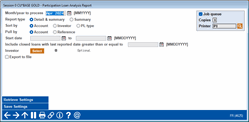
|
| Screen Title: | Participation Loan Analysis Report | |
| Panel ID: | 4625 | |
| Tool Number: | 579 | |
| Report Name: | LPLANL | Click here to magnify |
Access this screen by selecting Tool #579 Participation Loan Analysis Report.
Helpful Resources
Screen Overview
This report is used to review the position of loans owned less than 100% by the credit union. It gives a summary of the current position of all participation loan accounts by loan account or reference number. Records can be sorted by investor or by PL Type. Grand totals at the bottom of the report compare the originating credit union’s position to investor positions.
Note: This report compares member loan records to participation loans records. The current balance on the report is either pulled from current or EOM member loan files (depending on whether the current date or a previous month end date was selected to process). The last reported balances are pulled from the participation loan files as of the last investor settlement. For accurate reporting, run this report right after participation loan settlement for the investor (generally month end). If the report is generated for a previous month and a participation loan settlement has been run in the current month (or anytime between the previous month and today) then the report figures will be skewed.
Field Descriptions
|
Field Name |
Description |
|
Month/year to process |
Specify the month and year to process the participation loan analysis. |
|
Report type |
Report type is Detail and Summary or Summary. |
|
Sort by |
Specify whether the report should be sorted by Account, Investor, or PL Type. |
|
Pull by Account or Reference |
Use this to specify whether the loans should be listed on the report by loan account number or by the PL reference number. |
|
Start date |
Choose a starting and an ending MMCCCCYY to print only participation loans with a Start date between the dates entered. The Start date is the date that the participation loan record is created. |
|
Include closed loans with last reported date greater than or equal to |
Enter a MMDDCCYY to select closed loans with a last reported date on or after the date entered. |
|
Investors |
This is a select button that allows you to print the report for a single or multiple investors. Select the button to reveal a screen to select one or more loan investors. The number that displays next to the select button is the number of investors selected. If you want all investors, leave the field blank and all investors will print. Default is all. |
|
Export to file |
Check this box to create a file for use in Report Builder (Query) or Member Connect. |
How Do I Save/Retrieve My Report Settings?
For more details on setting up this feature, refer to the Automating Reports and Queries booklet.
This report can be used with the “Report Scheduler,” a time-saving automation feature that allows you to select and save the filters you use to run several commonly used reports and then set these reports to be run automatically by our operations staff on the first of the month. Or you can save the settings and run them manually by yourself at any time.
To save your report settings, first select your filters, including printer (can be a physical printer or the HOLDxx or MONTHxx OUTQs). Then select Save Settings. On the next screen name your settings (we recommend adding your name!), and designate whether you wish to run this manually or if you wish for operations to run the report. At a later time, use Retrieve Settings to populate the screen with the settings you have saved. You can also edit your settings using Retrieve Settings. All saved settings can be viewed on the Report Automation: Standard Reports screen.
Report Sample
For complete details on the PL system, including configuring the necessary codes, creating participation loan records, processing investor settlement and using various reports, refer to the appropriate booklet.
-
Participation Lending: Fannie Mae Secondary Market Loan Servicing
-
Participation Lending: Freddie Mac Secondary Market Loan Processing