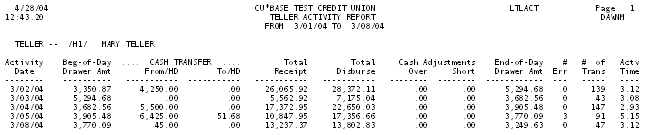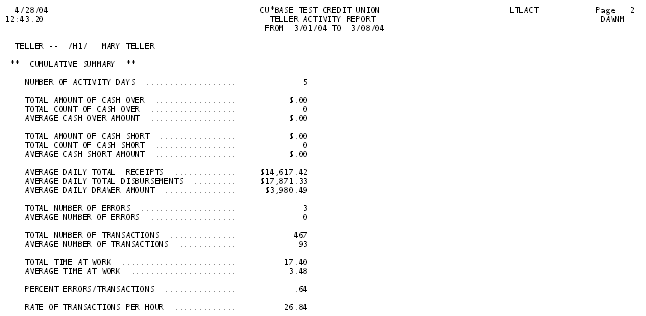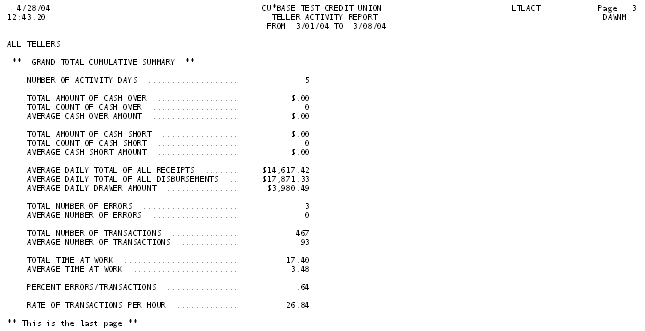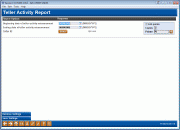Teller Activity Report
|
Screen ID: Screen Title: Panel Number: Report Name: |
LTLACT-01 Teller Activity Report 5673 LTLACT |
|
Access this screen by selecting Tool #848: Teller Activity Report.
This screen is used to print a report showing all teller activity. Specify a beginning and ending date for the report. If desired, you may also choose a single teller or a group of tellers. Use the Select button to select multiple tellers – use the Ctrl key on the subsequent screen to select multiple tellers.
If no teller number is provided, all tellers will be included in the report.
What files are included in this report?
-
The Number of Errors count represents the number of audit keys deleted during this period (either by the combined “Reverse Transaction/Adjust Teller Drawer” feature, or by manually deleting the audit key record via the “Adjust Teller Drawer /Audit Keys” feature).
-
TheNumber of Transactions is a count of individual transactions from the temporary teller work file that records teller transactions throughout the day. This DOES include cash in transactions performed by the teller that don't create an audit key record.
How Do I Save/Retrieve My Report Settings?
For more details on setting up this feature, refer to the Automating Reports and Queries booklet, available on the CU*BASE Reference page.
This report can be used with the “Report Scheduler,” a time-saving automation feature that allows you to select and save the filters you use to run several commonly used reports and then set these reports to be run automatically by our operations staff on the first of the month. Or you can save the settings and run them manually by yourself at any time.
o save your report settings, first select your filters, including printer (can be a physical printer or the HOLDxx or MONTHxx OUTQs). Then select Save Settings (F24). On the next screen name your settings (we recommend adding your name!), and designate whether you wish to run this manually or if you wish for operations to run the report. At a later time, use Retrieve Settings (F23) to populate the screen with the settings you have saved. You can also edit your settings using Retrieve Settings (F23). All saved settings can be viewed on the Report Automation: Standard Reports screen.
Report Sample
The samples below are for a single teller.