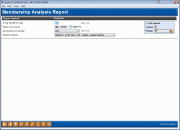Membership Analysis Report
|
Screen ID: Screen Title: Panel Number: Report Name: |
MSRECAP-01 Membership Analysis Report 5114 MSRECAP10 |
Access this screen by selecting Tool #520: Membership Analysis Report.
How does your credit union track membership counts? Is it by primary share type? Is it by SSN or TIN counts? How many memberships do you actually have per SSN or TIN? What valuable statistics are you missing because collecting and calculating the information is just too tough?
With the Membership Analysis Report, you can get a consistent and reliable count on the key statistics you need for your board packet, regulator reports, and management decision benchmarks. From a breakdown on individual versus organization memberships to an analysis of membership ages, this report gives you the details you need at the touch of a button.
Whether you run it once for an analysis of all types of memberships, or monthly to see the members who joined or left the credit union during the month, this report is key for your next meeting.
You may choose to include only Active memberships, New memberships that were added during the month selected, or memberships that were Closed during the month selected. Leave this field blank to include all memberships.
The complete report (see the sample below) will consist of 3 pages for each corporation: one for all Active memberships (including any new memberships opened within the month selected), one for just New memberships, and one for Closed memberships..
Membership Analysis Report and the Membership Summary Comparison: Intertwined Tools
For an online, graphical inquiry showing this same data, with a side-by-side comparison of two different periods, use the Membership Analysis Inquiry feature (Tool #525 Membership Summary Comparison). Note that the configurations most recently used in this tool (Tool #520) will also be applied to the Membership Summary Comparison tool (Tool #525). Be sure to verify your configurations before making comparisons between the report and the summary comparison.
Understanding This Report
This Knowledge Base item describes the methods of compiling the data displayed on this report, and how to support comparisons between the configurations of this report: We ran the membership analysis report out of Tool #520 Membership Analysis Report, and the totals were off when comparing different months to our known net change. What could cause this?
Field Descriptions
|
Field Name |
Description |
|
Corporate ID |
Use this to include memberships from a single corporation; enter 00 to include all corporations. |
|
Month/Year to Process |
Enter the month and year for which data should be shown. Normally three previous months are available. To run a report using month-end data prior to the months held online, contact a Client Services Representative. (There is a charge if this service is requested.) |
|
Accounts to include |
Use this optional field if you wish to see only select memberships on the report. All - Results will include all memberships. (Default, no selection made.) Active - Results include all memberships from the MASTER file for the selected report month. New - Results only consider memberships with an open date (DTOPN) from EMSmmyy (MASTER) in the selected report month. Closed - Results only consider memberships with a closed date (CLOSDT) from EAHmmyy (MSHIST) in the selected report month. |
|
Report option |
Select whether to include written off loans in the totals or separately. Select from:
|
Data Sources:
Library location for all end-of-month files is FILExxE. xx = your credit union ID. mmyy = month, year.
EMSmmyy = MASTER end-of-month copy, mmyy = month, year
EAHmmyy = MSHIST end-of-month copy, mmyy = month, year
EMBmmyy1-6 = MEMBER1-6 end-of-month copies, mmyy = month, year
EAHmmyy1-6 = ACHIST1-6 end-of-month copies, mmyy = month, year
ELNOmmyy = LNWRTOFF end-of-month copy, mmyy = month, year
Report Sample
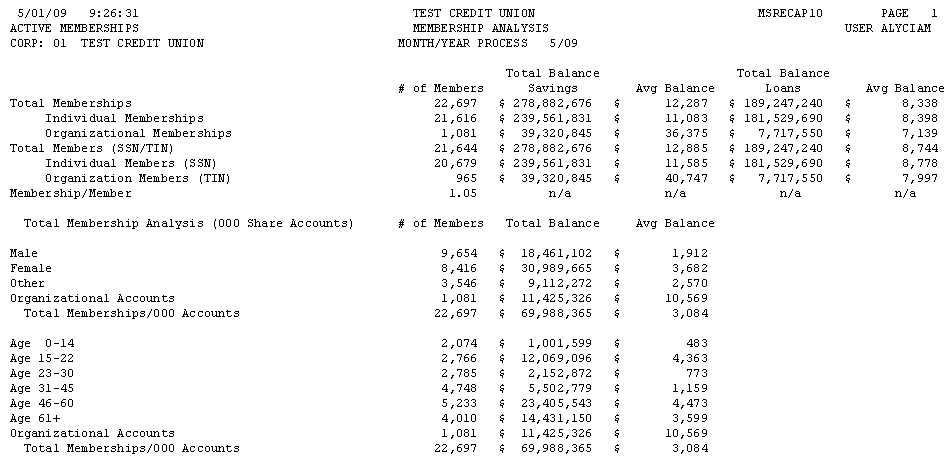

Under Age Breakdown in Report
|
ACTIVE MEMBERSHIPS TOTAL MEMBERSHIP ANALYSIS (000 SHARE ACCOUNTS) |
|
|
Report Line |
Description |
|
Organizational Accounts |
Number of memberships coded as Organizational. Excludes any which hold at least one active (still open) written-off loan. Account Bases from EMSmmyy where MASTYP equals ‘MI’. Remove any records where the same Account Base is found with WOSTATUS equals ‘A’ in ELNOmmyy. |
|
Total Memberships/000 Accounts |
Count of all 000 accounts held by members. Excludes any where the same membership has at least one active (still open) written-off loan. EMBmmyy1 where ACTTYP equals 000. Remove any records where the same Account Base is found with WOSTATUS equals ‘A’ in ELNOmmyy. |
|
Positive Balance Memberships |
Count of only 000 accounts which have a current balance greater than $0.00. Excludes any where the same membership has at least one active (still open) written-off loan. Balances of any non-000 sub-accounts on the same membership are not considered. EMBmmyy1 where ACTTYP equals 000 and CURBAL is greater than 0.00. Remove any records where the same Account Base is found with WOSTATUS equals ‘A’ in ELNOmmyy. |
|
Negative Balance Memberships |
Count of only 000 accounts which have a current balance less than $0.00. Excludes any where the same membership has at least one active (still open) written-off loan. Balances of any non-000 sub-accounts on the same membership are not considered. EMBmmyy1 where ACTTYP equals 000 and CURBAL is less than 0.00. Remove any records where the same Account Base is found with WOSTATUS equals ‘A’ in ELNOmmyy. |
|
Zero Balance Memberships |
Number of 000 accounts which have a current balance of $0.00. Excludes any where the same membership has at least one active (still open) written-off loan. Balances of any non-000 sub-accounts on the same membership are not considered. EMBmmyy1 where ACTTYP equals 0 and CURBAL equals 0.00. Remove any records where the same Account Base is found with WOSTATUS equals ‘A’ in ELNOmmyy. |
|
Memberships W/Written Off Loans |
Number of memberships with at least one active (still open) written off loan. Account Bases from ELNOmmyy where WOSTATUS = A. |