Create 1Click Unfunded Loan Offers
| Screen ID: | ONECLKUL-01 | 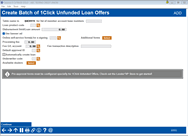
|
| Screen Title: | Create Batch of 1Click Unfunded Loan Offers | |
| Panel ID: | 6993 | |
| Tool Number: | 1045 | |
| Click here to magnify |
Access this screen by selecting Tool #1045 Configure 1Click Unfunded Loan Offers.
The 1Click Unfunded Loan Offers gives a credit union new opportunities to expand its secured loan portfolio by giving certain members an offer for a pre-approved auto loan up to a maximum value. Included in the offer will be the pre-approval details and the name/address of the dealership (the specific dealership is configured by the credit union). If a member accepts the offer, they will receive one or more custom forms that will be presented for e-sign, with instructions on what to do next. The member would then take the form(s) with them to the dealership for purchase negotiation.
IMPORTANT NOTE: Pre-approval forms must be configured specially for 1Click Unfunded Offers. A credit union with interest in this type of offer should visit the Lender*VP store to get started.
Helpful Resources
Overview: 1Click Offers, 1Click Offers (My Loans/My Way) booklet, Configuring Dealer Information
Screen Overview
This screen allows you to begin the process of creating a batch of 1Click Unfunded Offers in online and mobile banking for the member(s). These offers also appear in the 1Click tab in the LOS Loan Queue (Tool #2).
This tool follows the same protocol as traditional 1Click Loan Offers, but with added fields such as Available Dealers and Underwriter Code.
IMPORTANT NOTE: Depending on the size of your batch of 1Click Offers, processing times may be extended. Large batches, such as in the thousands, may take up to 10 minutes to process. Please remain on the screen until your batch has completed processing.
Follow the directions to enter data in the Field Descriptions section below.
NOTE: After a member accepts the 1Click Unfunded Loan Offer, the credit union will review the loan application in the pending queue and adjust the parameters as appropriate.
Field Descriptions
|
Field Name |
Description |
|
Table name in QUERYxx for the list of member account base numbers |
Enter the name of your table you created specifically for the 1Click Offer program.
|
|
Loan product code |
Enter the loan product code to be used for the offer or use the lookup to find the code.
|
|
Disbursement Limit/Loan Amount |
Enter the disbursement limit associated with the 1Click Unfunded Offer. This is a required field.
|
|
Use banner ad |
Leave this field checked. |
|
Online self-service form for signing |
(Optional field) This allows you to add a form to the 1Click Unfunded Offer acceptance process. Only loans configured for online banking (OL) are allowed. NOTE: 1Click Unfunded Offers require forms to be specially configured. To proceed, please contact the Lender*VP team. |
|
Additional forms |
(Optional field) This allows you to add additional forms to the 1Click Unfunded Offer acceptance process. Only loans configured for online banking (OL) are allowed.
|
|
Processing fee |
(Optional field) Enter a fee that the member will pay when they accept the offer. This fee is taken from a separate account at the time the member accepts the offer and is not included in the loan or credit card balance. |
|
Fee G/L |
Enter the G/L to use with the fee. |
|
Fee transaction description |
Enter the transaction description for the fee. |
|
Default approval ID |
Assign a default approval ID for 1Click Offers. The lookup will only show employees who have underwriting authority in their special security (Tool #327). The approval ID will appear in Offer Details, and will populate the ID in the member file. If no Default approval ID is entered, the Employee ID of the person who created the 1Click Offer will continue to be associated with the offer/loan. |
|
Automatically Create Loan |
Indicates whether the loan should be automatically created when the offer is accepted. For 1Click Unfunded Loan Offers, this field should default to unchecked and cannot be changed. |
|
Underwriter Code |
Lookup of Underwriter status codes. Unlike regular 1Click Offers, this field is required for 1Click Unfunded Loan Offers. |
|
Available Dealers |
Lookup of Dealer IDs configured by a credit union via Tool #245 Configure Dealer Info for Indirect Lend. At least one dealer is required for 1Click Unfunded Loan Offers. |