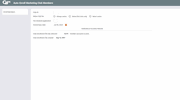Enrolling Members into a Marketing Club - Automatic Enrollment
|
Screen ID: Screen Title: Panel Number: Report Name: |
PCLBENRL-01 Auto-Enroll Marketing Club Members 1009 PCLBENRL |
Access this screen by selecting Tool #167: Auto-Enroll Marketing Club Members.
NOTE: If you have not already created and run the Query as described below, you may receive an error message when attempting to access this screen. If the error message appears, cancel (“C”), run the Query, then try again.
Relationship Management, demographic groupings, and marketing to a member's needs are all concepts that are moving more and more credit unions to use the CBX Marketing Clubs feature. However, promoting the ease of joining a club can be a problem if each enrollment requires a special visit or a phone call to a member service representative. Depending on the club, an automated enrollment and a follow-up letter may better fit the situation.
The Automated Club Enrollment feature allows your credit union to make use of your existing member database and choose a group of members for club enrollment. By first defining key selection parameters, CBX can compile an enrollment file for processing. This file is then applied to the club enrollment procedure and the credit union is off to the races with a brand new relationship management tool.
Step-By-Step Process
1. Configure a Marketing Club and define the basic parameters for the club, including fees and benefits.
2. Use the Report Builder (Query) to define the selection criteria needed to choose members for club enrollment.
-
For example, to enroll eligible members into a Teen Savers club, the system could look at birth dates and identify all members ages 13 to 18.
3. Run the Query to create a database file called NCLBMBR (must be stored in FILExx, where xx is your 2-character credit union ID). This file will be used during the actual enrollment process to identify which members should be enrolled.
4. Use the “Auto-Enroll Marketing Club Mbrs” feature described below to enroll all members found in the database file into the club. At this time you may choose how club fees should be handled for this group of members, as well.
-
For details on completing steps 1-3, refer to the booklet, Marketing Clubs: Configuration, Benefits and Enrollment.
Auto-Enrolling Members
This screen is used to take all of the members selected by a Query and enroll them into the designated Marketing Club. At the bottom of the screen is a verification section showing the number of members the system found in the NCLBMBR file. Check this information against the number of accounts you found when running the Query, to ensure that the correct number of members will be enrolled.
All fields must be completed to define the Club into which the members should be enrolled, as well as the fee parameters for each member being enrolled. See below for details.
When ready, use Enter to confirm all entries, then use Enroll Members (F5) to complete the enrollment process and return to the Home Page.
-
CU*TIP: To check that the enrollment was completed properly, use the Work with Marketing Club Members feature. Be sure to use Refresh (F5) once that screen is displayed, so that the list will include all newly enrolled members.
Report Notes
A report will automatically be generated after the enrollment process is complete. Depending on the criteria used in the Query you created, the system may encounter duplicate members being enrolled into the Club. (For example, if the Query specifies members with checking accounts, some members may have more than one.) This will not cause a problem for the enrollment (the member will only be enrolled once), but you will see the message “*** Already exists ***” on the report to indicate the duplication. This will affect the total number of members added as compared to the number of records found when the Query was originally run.
Field Descriptions
|
Field Name |
Description |
|
Club ID |
Enter the three-character Club ID for the club into which members should be enrolled. This was defined when the marketing club was configured. |
|
Waive club fee |
Enter one of the following to control how club dues should be set up for all of the members being enrolled: Always waive (A) - Always waive the Club dues for these members. These members would never be charged the normal fee for belonging to this Club. This setting should also be used for Clubs which do not have fees. Waive First time only (F) - Waive the Club dues only the first time (i.e., month, quarter, year) it is due for these members. From that point on, the Club fee should be charged as usual. Never waive (N) - Never waive the Club dues for these members. These members should be charged the normal Club fee every time according to the Club configuration. NOTE: This setting can be adjusted for individual members once the enrollment process is completed using the Work with Marketing Club Members feature. |
|
Fee dividend application |
Enter the Dividend Application code to indicate the account type from which the Club fee should be taken for these members. (For example, if the fee is to be assessed to the member's checking account, you would enter “CK” here.) If this Club does not have fees, enter “SH” here.
NOTE: This setting can be adjusted for individual members once the enrollment process is completed using the Work with Marketing Club Members feature. |
|
Anniversary date |
Enter the date that should be shown as the anniversary date on each member's Club enrollment record. The system will default to the current date, but this can be changed to a different date if desired.
NOTE: This setting can be adjusted for individual members once the enrollment process is completed using the Work with Marketing Club Members feature. |