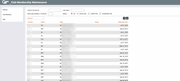Enrolling Members into a Marketing Club (1)
|
Screen ID: Screen Title: Panel Number: |
UCLBMS-01 Club Membership Maintenance 1769 |
Access this screen by selecting Tool #994: Work With Marketing Club Members (Shortcut: clubmb) or via Club Membership from the Marketing Club Maintenance screen. Also access this screen as part of the workflow when opening an account if is configured in the Dividend Application configuration.
Helpful Resources
Marketing Clubs: Configuration, Benefits and Enrollment
Screen Overview
This is the first screen used to enroll a credit union member into a Marketing Club. It can also be used to reactivate a Club member who has been suspended because he or she no longer meets Club eligibility requirements.
To enroll a new member, use Add Members .
To locate a Club member quickly, enter either an account number or the first few characters of the member's last name into the search fields at the top of the screen. Use Enter to scroll the list to the first item which matches. Use Refresh at any time to view the entire list.
Or use the filters to limit the list to only the members you wish to review, by either Club ID or by status (all, active, suspended only, or closed only. Use Refresh (F5) at any time to view the entire list.
-
NOTE: If your member did not have sufficient funds to cover the marketing club dues, this member will appear for the with a status of "Closed" on this screen. Review the TCLUBFEE exception report to identify these members, who are indicated by a status of P or “Pending." (This status remains for the current month until end-of-month processing.) Click here to read more details.
-
When a membership is closed, at the end of the day the core will automatically purge that membership from any Marketing Clubs in which he or she is enrolled.
NOTE: If this screen was accessed via Club Memberships on the initial Marketing Clubs configuration screen, the up arrow will take you to that screen instead of the Home Page.
To work with an existing Club member, select the member in the list and use one of the options described below.
Options
|
Option |
Description |
|
Use this to modify the settings for a member that has already been enrolled into a Club. |
|
|
Delete |
Use this to delete a member from a Club. This is different from using the Close option (“C”) because the member is permanently deleted from the Club membership list.
SPECIAL NOTE: If this Club is used to control the member's Electronic Deposit Hold Group, that member will be reset to Hold Group 01 when deleted from the Club enrollment. ATM Service Charge Group and Bill Payment Service Charge codes will remain as they were at the time the member is deleted from the Club. |
|
Use this to view the settings for a member without making any changes. |
|
|
Activate |
Use this to activate a Club member that had previously been suspended or closed.
|
|
Close |
Use this to flag a member as having “closed” his Club membership. The member will remain in the Club membership list and can be reactivated at any time. While flagged as Closed, the member will not receive any of the normal Club benefits.
|
|
Suspend |
Use this to temporarily suspend a member from the Club. The member will remain in the Club membership list and can be reactivated either manually at any time, or automatically during daily or monthly Club processing according to Club configuration. While suspended, the member will not receive any of the normal Club benefits.
|
Buttons
|
Button |
Description |
|
Refresh |
If a Member is added or deleted, or if search fields are used to scroll the list, use Refresh to display the most current list of Club members, sorted by account number. |
|
Use this to enroll a new member into a Marketing Club. |
|
|
Skip |
Use this to exit this screen or to continue (when this program is included in the workflow for opening a new membership). |