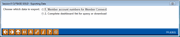Where Your Members Shop: Exporting Account Data
|
Screen ID: Screen Title: Panel Number: |
PEXP2-01 Exporting Data 6363 |
|
This window appears when you use the "Export" (F9) on the Where Your Members Shop Dashboard.
Learn more about download options
The purpose of this window is to allow you to export the data represented in the analysis tool you are using, so that it can be used for further analysis or to communicate with your members quickly and easily.
There are two methods, described below. Choose one and press Enter to display a second window where you can specify the file name, then Enter again to generate and save the file. No matter which method you use, the file generated will be stored in QUERYxx, where xx is your 2-character CUID.
Method 1: Export Accounts for Member Connect
Select "Member account numbers for Member Connect" and use Enter to access this screen where you will enter your file name.
With this option, the system gathers account numbers for all of the members in the analysis tool (not just the ones on the screen, but the entire list) and creates a database file that is ready to be used by Member Connect tools. This lets you communicate instantly with these members via email and It’s Me 247 online banking messages, set up a marketing outreach via mailing labels and selective statement inserts, and track the responses via a telemarketing Tracker.
-
This file will contain account base only.
-
Duplicate account bases will automatically be eliminated, so if the same membership appears more than once in the analysis list, it will appear only once in the resulting database file.
-
You even have the option to append data to an existing file using this option. Learn more here.
Method 2: Export Account Detail for Query or Download
Select "Complete dashboard list for query or download" and use Enter to access this screen where you will enter your file name.
With this option, the system gathers all of the data currently being displayed by the analysis tool (including all fields) and creates a database file that can then be manipulated using the Report Builder (Query). All records will be included (not just the ones that are visible on the screen, but the entire list).
-
This file will contain all fields that are displayed as columns on the analysis tool.
-
Duplicate account number records will not be eliminated; data will appear in the file exactly as it appeared in the analysis tool.
-
HINT: This means the results from this export method might have more records than the results from method 1 if the same member might be listed multiple times.
-
You even have the option to append data to an existing file using this option. Learn more here.