Purging Tracker Entries
|
Screen ID: Screen Title: Panel Number: Report Name: |
PTKLRH-01 Purge Member Tracker Files 6772 PTKLRH1 |
|
Access this screen by selecting Tool #705: Purge Tracker Records.
-
WARNING: Before you begin deleting (purging) trackers, make sure no one else is using the tracker system. Remember, the collections system and Member Account Inquiry are both interfaced with parts of the tracker system. If someone else is using these CU*BASE features while you are attempting to delete trackers, the program may end abnormally
-
This feature is not allowed if "Allow Trackers to be Purged" is unchecked in the Tracker configuration.
This screen is used to delete unneeded tracker entries by Tracker Type code, date, conversation Memo Type, etc. For example, once each year you could purge all trackers with code “MS” (for member services) that were created more than a year ago or a batch of Sales Trackers that were mistakenly generated.
IMPORTANT:The use of this feature to delete entire Trackers will depend in part on how you organize Tracker record for your members. If you use a single “Member Service” Tracker record to store ongoing records of all conversations over time (the same way a standard Collections Card works), then you will likely never purge entire Trackers except to clean up very old ones from before you implemented your policies. If you create new Tracker records for every new issue that comes up, then the purge will help you keep your files cleaner. Read more about setting standards for how Trackers are used
To avoid accidentally deleting all tracker records, you must complete at least one of the selection parameters as described below (or use them all).
When ready, use Enter once to verify all settings, then Enter again to begin the purging process. A final confirmation screen will appear to confirm the deletion of the records.
![]()
Press Enter to complete the deletion.
Field Descriptions
|
Field Name |
Description |
|
Purge trackers created on or before date |
Enter a date to indicate which Trackers should be deleted. All Tracker records with a creation date on or before this date will be included in the purge.
|
|
Purge trackers for just account base |
If you wish to purge Trackers for one membership only, enter the account base here. To include all member accounts, leave the field blank. |
|
Purge entries for just tracker type |
Enter
the 2-character code to indicate which Tracker types should be
purged. Click the lookup button |
|
Purge only conversations created on date |
This is handy if tracker conversations created on a specific date need to be purged. Enter the MMDDYYYY to indicate which date’s conversations should be deleted. |
|
Purge only conversations with Memo Type |
Enter
the 2-character code to indicate that the conversations of the
selected Memo type should be purged. Click the lookup button |
|
Purge only conversations created by employee |
Enter
the 2-character code to indicate that the conversations of the
selected Employee Code should be purged. Click the lookup button
|
|
Purge only conversations with a cross sales need group and task # |
Enter
the need group and task number to purge the sales trackers selected.
Click the lookup button |
|
Purge only conversations without an outstanding follow-up |
Select this option to retain trackers that have outstanding follow-ups still open, even if they fall under the other selection criteria in the options above. |
|
Run in Audit/Update mode |
Use the radio button to select how to run the tracker purge. Audit mode will produce a report for verification but will not purge any trackers. Update mode will purge member trackers and generate a report if the Print list of trackers selected option is checked. |
Report Sample
Following is a sample of the report that will be generated if the Print List of Trackers Selected flag is checked.
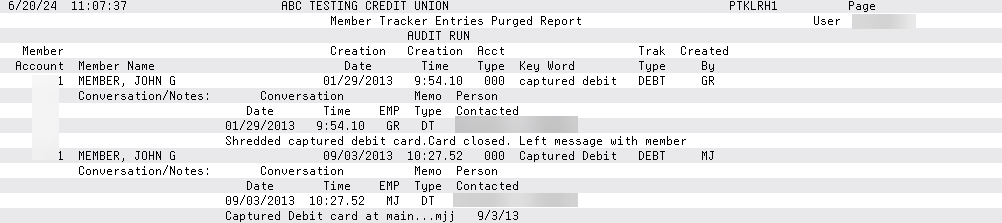
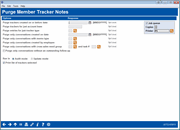
 to see a
list of your credit union's configured codes.
to see a
list of your credit union's configured codes.