Configuring Tracker Types (2)
|
Screen ID: Screen Title: Panel Number: |
UTKLRT-02 Tracker Type Definition 6790 |
Access this screen by selecting a Tracker Type on the previous screen.
This is the second screen used to configure Tracker types. Use the backup arrow to return to the initial configuration screen.
NOTE: "Delete" (F16) can be used to permanently remove this Tracker Type code so that it cannot be used to create new Trackers (after the associated Memo Types are moved to a new Tracker Type). Existing Tracker records will be unaffected. (You may, however, occasionally run across reports or inquiries that cannot display a description of the Tracker Type code for a particular member Tracker record, since the configuration no longer exists.)
Field Descriptions
|
Field Name |
Description |
||||||||||||||||||
|
Tracker
Description |
Enter both a complete and abbreviated description of this tracker type. Descriptions are displayed on screens and printed on reports and other forms. Whenever space is limited, the system uses the Short Description. Otherwise, it uses the full TrackerDescription. |
||||||||||||||||||
|
Display in sales tracker leads and follow-ups |
Check this box if Trackers of this type should be included in the Sales Tracker inquiry system. For more details refer to the Sales Tracker booklet. |
||||||||||||||||||
|
Allow trackers to be copied from one membership to another |
If this is checked, employees will be able to use the Copy Trackers to Other Member feature. This allows you to copy Tracker conversations of this Type from one membership to another. A good use for this feature would be to copy Trackers from a closed membership to an open membership, for example if a member decides to close their membership and then to re-open it. |
||||||||||||||||||
|
Allow conversations to be moved from one tracker to another |
If this is checked, employees will be able to use Consolidate (F15) to move conversations from one Tracker to another (as long as the Tracker Types are the same). This is useful for cleaning up Trackers if multiple Trackers of one Type are created for a member. |
||||||||||||||||||
|
Allow trackers to be manually purged |
If this is checked, the Purge Tracker Records feature is allowed. |
||||||||||||||||||
|
Allow multiple trackers of this type per membership |
If this is checked, multiple Trackers of this type will be allowed. See the topic: One Tracker or Multiple Trackers? to review the reasoning for leaving this box checked or unchecked. |
||||||||||||||||||
|
Alert employee of outstanding follow-ups (Inquiry/Phone Op/Teller |
If
this box is checked, and a Tracker conversation (of that Tracker
Type) has a follow-up, an Outstanding follow-ups button |
||||||||||||||||||
|
Allow collections card trackers to be duplicated on co-signer |
This is a default selection on only the XX Tracker. Because of this selection, when an employee enters a conversation on a member’s XX Tracker, he or she will be given the option to copy the conversation to the co-signers of the loan. The employee will be prompted to select the loan in collections from a list of loans by the member. Refer to the Tracker conversation entry topic for more information. |
||||||||||||||||||
|
Retention period for automated purge xxx months, minimum xxx months, maximum of xxx months |
Use these fields to configure the retention periods for Tracker types. Automated Tracker purges are performed for CU*Answers online clients automatically on the 3rd Saturday of each month, beginning March 2021. See the table below for the standard retention periods.
NOTE: The options here apply to CU*Answers Online credit unions, and not all data centers perform this purge, or offer the same archive options. Be sure to check with your center about what choices are available to you to purge Tracker conversations and/or archive this data. |
||||||||||||||||||
|
After retention period passes |
Purge all conversations (no archive): This is the standard default selection. Archive conversations then purge: This option is only available if a data warehouse is configured on the system for your credit union. If you wish to archive Tracker conversations before an automated purge, you must have a data warehouse library in place. To begin the process of implementing a data warehouse, visit the Asterisk Intelligence Store: https://store.cuanswers.com/product/data-warehouse-library/ |
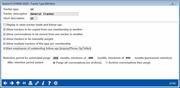
 will appear on the Inquiry
and Phone Operator screen (F17-Outstnd Fllw-ups when accessing
the member though Teller) which will alert the teller or member
service personnel that a Tracker entry with a follow-up exists
for that member. (This button will only appear if a follow-up
exists.) Clicking on the button will take the employee directly
to the
will appear on the Inquiry
and Phone Operator screen (F17-Outstnd Fllw-ups when accessing
the member though Teller) which will alert the teller or member
service personnel that a Tracker entry with a follow-up exists
for that member. (This button will only appear if a follow-up
exists.) Clicking on the button will take the employee directly
to the