Member Tracker Copy
| Screen ID: | ITKLRC-01 | 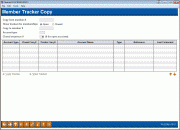
|
| Screen Title: |
Member Tracker Copy |
|
| Panel ID: | 6205 | |
| Tool Number: | 283 | |
| Click here to magnify |
Access this screen by selecting Tool #283 Copy Trackers to Other Member.
What are my Tracker copy and consolidate options?
Use this option to copy Tracker conversations from one membership to another. This is especially helpful when you want to copy Tracker conversations from a closed membership to an open one. Copied Tracker conversations will appear in time/date stamp order and can be copied to an existing Tracker or to a new Tracker, if allowed by the Tracker configuration. Copied conversations will indicate that they are copied with a note following the Tracker conversation reading:
![]()
To Begin Copying Your Tracker Conversation…
-
Begin by entering an membership to copy from (This can be an open or closed membership.)
-
Select whether the membership is open or closed.
-
Enter a membership to copy to.
-
Enter an account Type for that membership you are copying to. It is recommended that you copy tracker conversations to the 000 account type.
-
Enter a Closed sequence # if you have selected to copy to a closed account.
-
Use Enter. The Trackers available to copy will appear.
-
Select the Tracker whose conversations you want to copy.
-
Select the Copy Tracker option.
-
You will move to the second screen to confirm your changes.