Creating a Tracker (3)
| Screen ID: | UWKCO-03 | 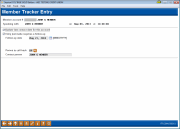
|
| Screen Title: | Member Tracker Entry | |
| Panel ID: | 3014 | |
| Tool Number: | n/a | |
| Click here to magnify |
Access this screen from the second Tracker creation screen.

|
Check out the video related to this topic: Enter and Schedule Follow-up for Tracker Conversation |
Helpful Resources
Learn how to complete tasks related to Trackers.
Learn how to complete tasks related to Collections.
Learn more about monitoring an account for a deposit/payment, such as a Promise-to-Pay payment.
Screen Overview
This is the third and final screen used for Tracker Entry. It is also used when updating an existing Tracker by adding a new conversation note to the Tracker record.
-
NOTE: Before using Enter on this screen, you can use the backup arrow to return to the previous screen and edit any text on the conversation note. Just remember that once you press Enter here on this final screen, the note becomes permanent and cannot be deleted or modified!
Use this screen to flag this note with a follow-up. When done, use Enter to complete the Tracker creation.
Field Descriptions
|
Field Name |
Description |
|
Update last contact date for this account |
It is recommended that you always leave this flag checked to update the last contact date for the Sales Tracker of this account. |
|
Entry just made requires a follow-up |
Check this flag to generate a new follow-up attached to this conversation note. Be sure to enter a date and assign an Employee to handle the follow-up. Remove the checkmark if no longer need to follow up with the member on this subject. For Telemarketing Trackers, this option is automatically checked and all of the remaining fields are required. |
|
Follow-up date |
Enter the date on which a follow-up call should be made. |
|
Need group |
(Displayed for TelemarketingTrackers only.) Choose a Cross Sales Need Group to tie this Tracker to your Cross Sales Task list for follow-up using the Sales Tracker system. Click the lookup button
|
|
Task # |
(Displayed for TelemarketingTrackers only.) Choose a Cross Sales Task number to tie this Tracker to your Cross Sales Task list for follow-up using the Sales Tracker system. Click the lookup button
|
|
Person to call back |
Use
this field to enter the Employee ID to which this follow-up should
be assigned. Click the lookup button |
|
Contact person |
Use this field to enter the name of the person to whom the follow-up should be directed. This is usually the member, but can be any appropriate contact person (the member's spouse, a parent, etc.). |
|
Copy conversation to co-signers |
This box is checked by default for Collections (XX) Trackers. Leave this box checked to copy the conversation to the XX Tracker of the co-signer. You move to a screen where you will be give the option to select the specific loan (to select the appropriate co-signers) if more than one loan exists. If the co-signer is a non-member, the conversation will not be copied because non-members do not have Trackers. Additionally, if the co-signers account is a closed account, the conversation will not be copied.
|
|
Monitor account At end of day between MMDDYY and MMDDYY for a deposit/payment of at least |
These fields appear for Memo Types where Used to monitor account daily for specific transaction activity (e.g. Promise-to-Pay) is checked in the Memo Type configuration for the Memo Type entered on the previous screen. This feature is only available for Memo Type associated with a Collections (XX) Tracker. Use this feature to monitor for a deposit/payment from a member, for example in conjunction with a Promise-to-Pay situation. If the deposit is made, this Tracker will be turned off during end-of-day processing. Learn more about Promise-to-Pay and other transaction monitoring. Enter a loan suffix in the Monitor Account field. Then enter a date range and the deposit/payment amount. Because this process is run at end-of-day processing, it is important to schedule the follow-up the day after you want the last evaluation to be run. Once you create this Tracker conversation, a Tracker conversation will be made. If the payment or missed additional Tracker records are created. |
|
Mark worked follow-up as complete |
This flag appears only if you are not adding a follow-up to this tracker (Entry just made requires a follow-up must be unchecked). Check this flag to mark the follow-up for this conversation thread as complete. For a Sales Tracker (including Next Suggested Product tasks), this flag will locate the most recent follow-up associated with this same need group and task# and mark it as complete. If there happens to be more than one outstanding follow-up for that exact same need group and task #, only the most recent follow-up will be marked as complete. |
Additional Video Resources

|
Check out these additional video resources! |
Adding a Cross-Sales Conversation to a Tracker
Enter and Schedule Follow-up for Tracker Conversation
Researching Details of Delinquent Account
Browse all CU*BASE to view more videos!
 to see a list of your credit union's configured codes.
to see a list of your credit union's configured codes.