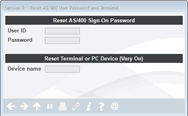Resetting User Passwords & Devices
|
Screen ID: Screen Title: Panel Number: |
PUSRDV-01 Reset User Password and Terminal 1337 |
|
Access this screen by selecting Tool #763: Reset User Password / Device (Shortcut: resetdev).
Helpful Resources
Learn how to reset your login password.
Screen Overview
This screen is used to reset a User Password and vary on a terminal or PC device. Use this screen when a credit union employee forgets a password or accidentally varies off his or her device by entering a password incorrectly three times in a row. In most cases, both the password and device need to be reset at the same time.
To reset the Sign-on password, simply enter the User ID (used to sign on to the system), then enter the desired password - the user will be required to change his or her password immediately after signing on with the assigned temporary password.
To reset the terminal or device, enter the device name for the workstation that was varied off by the employee. HINT: To locate your device name, click the question mark at the bottom of any screen and then"About this Application." Remember that for CU*BASE GOLD workstations, the device name will end in “G0” or “G1” etc
Use Enter to reset both.
This change will be logged for File Maintenance review (CUFMNT) using the current date and program name PUSRDV.