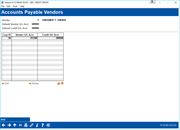Vendor Maintenance: Multi-Corp Expense G/Ls
|
Screen ID: Screen Title: Panel Number: |
UAPVEX-01 Accounts Payable Vendors 1664 |
|
This screen will appear when you use Expense G/L (company) on the main Vendor Maintenance screen.
This screen and the following screen are used to set up multiple default expense accounts for a single vendor, based on corporation number. This feature is used only by credit unions with multiple corporations, where each corporation has a different chart of accounts. This screen lets you indicate the default G/L account numbers to be used when an invoice is created for this vendor.
When an invoice is created, the system checks the corporation number and the vendor number and automatically supplies the correct default G/L account numbers based on the entries made here. Use Edit to move to the second screen to add an item. Use Delete to delete the default G/L account numbers for that corporation.
On the second screen enter the Corporate ID (if needed). Here you can also enter the default Expense G/L Acct to be used for debits and, if desired, the default Credit G/L Acct to be used for credits (e.g., discounts or deductions). Use Enter to add the item. All configured defaults will be shown in a list at the bottom of the screen. Use Add/Update to save any changes on this screen.
-
If no default account number is configured for a corporation, the system will use the default account number from Corp. 01.
CU*TIP: A line item on an invoice can be designated as either a debit or a credit, but not both. If you enter a default G/L for both debits and credits, you will need to delete the unused G/L account field every time an invoice is entered. Since the majority of invoices are debits (expenses), leave the credit G/L blank to avoid having to clear that field.
Buttons
|
Button |
Description |
|
Use this key to save changes and return to the first Vendor Maintenance screen and select a different vendor number. |