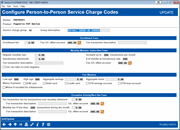Configuring Service Charge Codes for P2P (2)
|
Screen ID: Screen Title: Panel Number: |
UEPCFG-04 Configure Person-to-Person Service Charge Groups 6902
|
Access this screen by selecting a service charge group and Select on theprevious screen.
Using this Screen
This screen is used to configure the fee parameters for this service charge codes for Person to Person activity (P2P). This code can then be assigned to a member upon enrollment.
-
NOTE: Remember that members who enroll via online banking are automatically assigned service charge code 01. Therefore, that code should always be set up with your standard fee parameters.
-
Marketing clubs and Tiered Services programs only alter service charge codes configured for bill pay products (BP). Service charge codes for Person to Person and Business products (P2P, B2P and BBP) will not be updated.
-
IMPORTANT NOTE: A separate enrollment message and separate fees are required for bill pay products. Use Tool 1955 Bill Pay Marketing Msg Fees Config.
When done, use Update to save and return to the initial screen
-
For additional information, refer to the booklet It's Me 247 Bill Pay (iPay) Product Overview and User Guide.
Field Descriptions
|
Field Name |
Description |
|
Service charge group |
Enter a description for this service charge code. |
|
Enrollment Fees These fields control fees assessed for enrolling a member into P2P services. This fee will be assessed at the end of the month in which the enrollment was processed. |
|
|
Enrollment fee |
Enter the amount of the fee for enrollment (2 decimal places). This fee will be taken from the account designated as Checking Account 1 on the enrollment record. |
|
Fee G/L offset account |
Enter the G/L account where the enrollment fee income should be posted. |
|
Fee transaction description |
Enter a description for the fee transaction. |
|
Monthly Member Subscriber Fees These fees are assessed for each month in which a member is enrolled. If a member un-enrolls during the month, these fees will still be assessed as appropriate at the end of that month. Fees will be taken from the account designated as Checking Account 1 on the enrollment record.
|
|
|
Regular monthly rate |
Enter the amount (two decimal places) that should be charged each month for the use of P2P services. |
|
Includes up to xxx transactions per mo. |
Enter the number of transactions covered by the Regular monthly rate. Transactions above this quantity will be charged using the “Excessive Activity Fees” fields at the bottom of the screen. |
|
Introductory rate/month |
If you wish to grant members a special introductory rate for the first month or more after enrollment, enter the fee amount here (two decimal places). For example, if you wish to grant members two months free before the normal monthly amount kicks in, enter 00000 here, and enter 2 in the # of months at introductory rate field. |
|
# of months at introductory rate |
If you wish to grant members a special introductory rate, enter the number of months that the Introductory rate/mo. fee amount should apply.
|
|
Fee transaction description |
Enter a description for the monthly fee transaction. |
|
Fee G/L offset account |
Enter the G/L account where the monthly fee income should be posted. |
|
Fee can take acct negative |
Place a checkmark here if you wish the monthly bill payment fee to be taken from the member's account regardless of the account balance. If left unchecked, the fee will be taken only if the funds are available. Fees not taken will appear on the monthly fee exception report. |
|
Fee Waivers Use these fields if the monthly subscriber fees should be waived according to a member's age and/or account balances. CU*TIP: Fees that are waived because of these parameters will be recorded in the Fee Waiver Information file (FWHIST) and can be viewed using the Fee Waiver Information Report (Tool #371) |
|
|
Low age |
Enter an age. Any member at or below this age will not incur fees. If the field is set to 0 (zero), all ages below the High Age will be charged. For example, if you want to waive the fee for children age 18 and under, enter 18 here. Anyone age 19 and older will be charged.
|
|
High age |
Enter an age. Any member at or above this age will not incur fees. If the field is set to 999, all ages above the Low Age will be charged. For example, if you want to waive the fee for seniors age 55 and older, enter 55 here. Anyone age 54 and younger will be charged.
|
|
Aggregate savings |
Enter a dollar amount. Any members whose aggregate end-of-month savings balance (for ALL savings and certificate accounts, including IRAs and tax escrow accounts) is above this amount will not incur fees. To charge fees regardless of the aggregate savings, enter 999999999. Use this field OR the Avg Aggregate Savings field, not both. |
|
Aggregate loans |
Enter the aggregate savings amount (for ALL savings and certificate accounts, including IRAs and tax escrow accounts) needed to waive the fee. Any amount equal to or greater than this amount will not incur fees, so it is not recommended that you enter 0.00 in this field. To charge this fee regardless of aggregate savings, enter all 9’s in this field. |
|
Waive if present |
If you wish to waive the fee for members who have certain types of accounts or cards, place a check mark in one or more of these fields.
|
|
Waive if enrolled for eStatements |
Check this flag if you wish to waive the fee for members who are enrolled for eStatements (with an active enrollment record) at the time the fee is assessed. |
|
Excessive Activity / Non-Use Fees These fields are used to charge special fees to discourage members from abusing the bill payment system with an excessive number of transactions, and/or to encourage members to use bill payment by requiring at least a minimum number of transactions to avoid a fee. Both fees will be assessed as a separate transaction at the same time as the normal monthly subscriber fees are posted. IMPORTANT: Non-use fees are in addition to the normal monthly subscriber fees configured above. |
|
|
Per transaction fee for transactions over monthly allotment |
This lets you charge a special fee when a member exceeds the number of transactions specified under the normal Monthly Member Subscriber Fees described above. Enter a per-transaction fee (2 decimal places) to be assessed for each transaction above the amount shown in the Includes up to xxx transactions per mo. setting above. At the end of the month, a total excessive activity fee will be tallied by counting the number of excess transaction and multiplying by this fee amount. |
|
Fee transaction description |
Enter a description for the excessive activity fee transaction. |
|
Fee G/L offset account |
Enter the G/L account where the excessive activity fee income should be posted. |
|
Monthly fee if less than xxx transactions per month |
This lets you charge a special fee when a member does not use at least a minimum number of transactions during the month. This is in addition to the normal monthly subscriber fee, if any. This is designed so that your credit union could offer bill payment services at no charge to your members while still providing an incentive for members to actually use the service.
NOTE: The member must actuallyschedulea payment during a particular month in order to be considered active for that month, regardless of when the bill is actually processed and paid. For example, say a member sets up his October house payment to be paid on September 30, and his November house payment to be paid on November 1. If the member had no other payments set up with an October date, he would be considered inactive during October, even if the Sept. 30 payment happened to clear his accounton October 3. |
|
Fee transaction description |
Enter a description for the non-use fee transaction. |
|
Fee G/L offset account |
Enter the G/L account where the non-use fee income should be posted. |