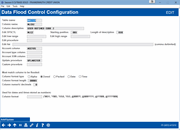Configuring New Data Flood Options for CUs (2)
|
Screen ID: Screen Title: Panel Number: |
UFLCFG-02 Data Flood Control Configuration 6653 |
|
Access this screen by using Add or Edit on the initial configuration screen.
IMPORTANT: This tool is available for use ONLY by data center programmers as part of projects to create new flood configurations. Special companion programming is generally required.
Use this screen to define the parameters and companion programs for this flood routine. When done, use Add/Update (F5) to save and return to the previous screen.
NOTE: Although it is not strictly necessary, new flood types should generally be coordinated with a regular release so that clients can be properly notified, doc updated, etc. Also, even though the related CU-facing GOLD screens generally shouldn’t need to be altered to handle new flood types, not all of the available options on this screen have been used in production yet. It is possible that minor adjustments to the screen layouts may still be required.
Field Descriptions
NOTE: Some of the fields below were developed but then never actually used/tested for the flood types released so far. Also note that CU*BASE GOLD panels require special treatments to display the conditional content on the flood Step 2 screen. So far we can support date, time, alphanumeric, and numeric 1-10.
|
Field Name |
Description |
|
Table name |
The table (file) that will be populated when the flood is performed. Must be a valid table in FILExx. |
|
Column name |
The column (field) where data will be updated when the flood is performed. Must be a valid column in the table designated above. |
|
Column description |
This description will appear on the previous screen, as well as be visible to credit unions using Tool #1210 Self-Directed CU Floods. |
|
Edit Procedures (to check for valid data) The next several fields are used to define valid values against which the flood program can edit, to ensure that only valid data is flooded into the database. Only ONE of the four options can be used for this flood:
|
|
| Edit SYSCTL | If this flood uses a value that is configured in SYSCTL (such as an Electronic Deposit Hold group code or a New Account Reason code), enter the SYSCTL key here (such as EDH or #NB, etc.). |
|
Starting position Length of description |
These numbers define where the descriptive name is for the SYSCTL record. Required if there is a value in Edit SYSCTL, to designate the starting position and length of the configuration data in SYSCTL. |
|
Edit low range Edit high range |
This can be used to add edits to control what can data be entered by the user to be flooded. If it’s a numeric value and must fall within a particular range (such as 0 to 90), enter the lower and upper limits here. This value range will appear on the flood Step 2 screen. |
| Edit procedure | This can be used to add edits to control what can data be entered by the user to be flooded. If a program has been created to control the edits for the end user, enter the program name here (the screen will validate that it does exist). This would also be used if there is a lookup to choose from an existing list of valid configuration codes. |
| Edit list (comma delimited) |
In cases where there is no existing configuration from which to pull valid values, use this to provide a list of valid values. The content entered here will appear, exactly as typed, on the flood Step 2 screen, and the value entered by the user must match one of the values in this list in order to proceed with the flood. Enter valid codes, separated by a comma (spaces can also be added between items for clarity). For a blank/null value, enter two single quotes ‘ ‘ (the flood screen will translate that as the word “blank”). |
|
Matching Data The next few fields have to do with how the flood matches the data from the incoming list to the accounts that need to be flooded. |
|
| Account column | The name of the column containing the Account Base in the table being flooded (usually ACCTBS but remember that many tables use a different naming convention). |
| Account type column | If this flood requires an account suffix, enter the name of the column containing the Account Type in the table being flooded (usually ACTTYP but remember that many tables use a different naming convention). |
| Account SSN column | If this flood requires a SSN/TIN, enter the name of the column containing this data in the table being flooded. (Currently used only by the Additional Signers flood, to denote the additional signer SSN/TIN field in the ADSL table.) |
| Update procedure |
The name of the program that updates any associated fields. In use so far:
|
| Custom procedure |
Not currently used; leave blank. |
|
Must match column to be flooded: Column format type Column format length Column numeric decimals |
Complete these three items with field specifications to match the table/column being flooded. (The configuration will not let you enter a format that doesn’t match the format of the columns entered above.) |
|
Used for dates and times stored as numbers: Column format |
Not currently used; leave blank. |