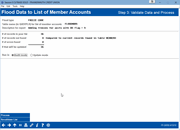Flooding Data to a List of Member Accounts (3)
|
Screen ID: Screen Title: Panel Number: |
UFLMAIN-03 Flood Data to List of Member Accounts Step 3: Validate Data and Process 6658 |
|
Access this screen by selecting a flood type and using Select on the previous screen.
This screen compares the accounts in your list with your actual data and summarizes how many accounts will be affected when the flood is run. To see a report showing exactly how each account would be affected, as well as messages about specific errors, if any, choose Run in Audit mode and then use the Process button.
A window will appear requesting a printer ID and number of copies. (HINT: Enter HOLDxx where xx is your CUID if you wish to avoid printing anything on paper at this time.) When you use Enter on that window, the report will appear on your screen so you can see a test run (your accounts are NOT affected at this point). Use Backup from the report to return to this screen and make adjustments if needed. You can run as many Audits as needed before using the Update mode to post the changes in your live files.
Important Cautions!
Rule #1:Self-directed floods CANNOT be undone.
Rule #2: See
Rule #1.
Because these floods will be happening
at the same time as other activity throughout your credit union, there
will be NO way for us to restore data to its original form should you
post a flood incorrectly by mistake. This rule cannot be stated strongly
enough!
Rule #3: When in doubt, ask for help – we’ll be happy to advise you on your flood, or even fulfill the flood for you.
Contact Asterisk Intelligence at ai@cuanswers.com and their data experts will be happy to answer your questions and advise on your flood project. Full-Service data floods are also available and can be ordered here: https://store.cuanswers.com/product/cu-directed-data-floods/
For complete instructions on using this feature, including samples of the reports, refer to the Self-Directed Data Floods booklet.