Add New General Ledger Accounts
| Screen ID: | UGLACS2C | 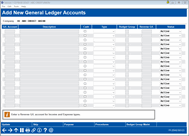
|
| Screen Title: | Add New General Ledger Accounts | |
| Panel ID: | 5549 | |
| Tool Number: | 202 | |
| Click here to magnify |
This screen appears after using Add on the initialMaintain Chart of Accountsscreen.
Helpful Resources
Learn how to complete tasks related to general ledger processing.
Screen Overview
This screen is used to add a one or more G/L account numbers to your Chart of Accounts. It is set up to make it easy to enter the account information and save it as you go, whether you are entering one new account or a hundred.
As you work, you can use Enter at any time to save the accounts you've entered so far. The system uses a temporary “work file” so that you could still cancel the entire operation if you want before saving the final changes with Update.
To add Purpose and Procedures text, after filling in all fields for that account, position the cursor anywhere on that line and use Purpose and/or Procedures. Remember that this can also be done from the initial Maintain Chart of Accounts screen.
When all changes are done, use Update to save everything and return to the previous screen.
Field Descriptions
|
Field Name |
Description |
|
G/L Account |
Use this field to enter the G/L account number. Use a 5-digit format such as 10001 (will appear as 100.01; do not enter the period). |
|
Description |
Enter a complete description of the G/L account. |
|
Cash |
Check this field if this account represents cash. |
|
Type |
Choose one of the following codes to indicate the type of account:
|
|
Budget Group |
Enter a two-character code to specify the budget group to which each new G/L account should belong. These are used not only for setting up your budget in CU*BASE but also for grouping your G/L accounts when viewing budget varianges on the Variance Dashboard and via other report and dashboard tools. Use Budget Group Maint to view existing budget group codes or create a new one.
|
|
Reverse G/L |
Used for income and expense accounts ONLY. This field indicates the G/L account to which the balance of this account should be transferred at year-end. Use a 5-digit format such as 96000 (will appear as 960.00; do not enter the period). SEE ALSO:Monthly and Yearly G/L Processing - "Closing the Books" |
|
Status |
Choose Active or Suspended. (For new accounts, "Active" should be used in all cases.) |