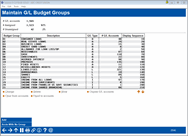Maintain G/L Budget Groups
|
Screen ID: Screen Title: Panel Number: |
UBGTGP-01 Maintain G/L Budget Groups 5546 |
|
Access this screen with Tool #1783 Maintain GL Budget Groups, or by selecting “Budget Group Maint” (F23) from the main Chart of Accounts Maintenance screen.
Helpful Resources
If your credit union will be using the CU*BASE Budget Modeling tools, this is also where a specific branch can be excluded from the modeling calculations that spread projections across your branches. This is intended to allow you to exclude administrative or other branches where no member accounts are attached.
Learn how to add a G/L account to the Chart of Accounts.
Screen Overview
This screen is used to set up or maintain Budget Group codes. A Budget Group allows you to run similar budget or modeling calculations on a group of G/L accounts at the same time, and is also important for viewing your budget and performance on the Variance Dashboard and other budgeting tools.
Tips for Setting Up Budget Groups
-
One way to think of Budget Groups is to imagine the sub-totals on your financial reports. Each sub-total would represent a Budget Group. You might eventually get even more granular than that, but that’s a great place to start.
-
It’s best if you put every G/L account you have into a budget group, even if you end up deciding not to calculate budget figures for your assets and liabilities, because of how the Groups are used by the Variance Dashboard and other analysis dashboards and reports.
-
To make the modeling calculations work right with different product rates, we recommend you split savings into sub-groups by application type (Shares/IRAs, Checking, Escrow, and Certificates). At the very least make sure to separate savings from time deposits.
-
If you see a group with a blank in the # G/L Accounts column, select it and use either Flood to accounts (to enter a range) or Choose G/L accounts (to select them manually) to assign the code to your G/Ls. TIP: The # G/L Accounts shown on this screen includes active G/L accounts only. Use the View option to see all G/L accounts, even suspended ones, that are attached to this group.
To check on G/Ls that have not yet been assigned to a Budget Group, use Accts With No Group.
Options
|
Use this to modify the code description, display sequence # or G/L type. |
|
|
Delete |
Use this to delete the code and remove it from any GLs to which it was assigned. (You will then see those accounts if you use the Accts With No Group feature.) One confirmation message will appear. |
|
Use this to see all of the G/L accounts currently assigned to this Budget Code. |
|
|
Choose GL accounts |
Use this to display a lookup window showing a list of GL accounts to allow you to select one or more to assign manually to this Budget Group. |
|
Clear from accounts |
Use this to keep the Group but remove the code from any GLs assigned to it. One confirmation message will appear. |
|
Use this to enter a range of G/L account numbers to assign to this Budget Group code.
|