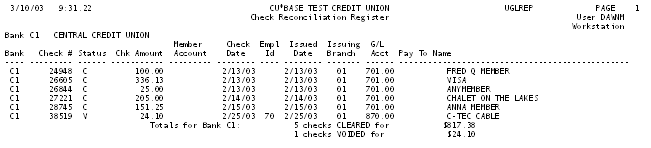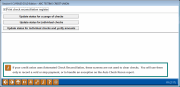Check Reconciliation (1)
|
Screen ID: Screen Title: Panel Number: Report Name: |
UGLREA G/L Check Reconciliation 2117 UGLREP |
|
Access this screen by selecting Tool #324: CU Check/Bank Reconciliation.
This is the first of several screens used to change the current status of credit union checks. These screens are used to clear checks which have been cleared on your bank statement, as well as to void a check, mark a check as spoiled, or record a stop pay order.
-
IMPORTANT: If your credit union uses Automated Check Reconciliation, these screens are not used to clear checks. You will use them only to record a void or stop payment, or to handle an exception on the Auto Check Recon report. Click here for a discussion of automatic reconciliation.
Start by choosing whether you want to print the Check Reconciliation Register report showing all checks that were reconciled during this session.
Next, click one of the buttons to choose the method for reconciling checks. These buttons determine how the second screen will appear.
|
Update status for a range of checks |
Use this if you wish to clear (or void, spoil or stop pay) a group of checks at the same time. The screen which follows will contain fields in which you may type the beginning and ending check number and change the check status for all checks at once. |
|
Update status for individual checks |
Use this if you wish to change check status one check at a time. The screen which follows will contain a single check number field, so that you enter one check at a time. |
|
Update status for individual checks and verify amounts |
This method lets you change check status one check at a time, but requires the check amount to be entered for verification. If the amount entered does not match the amount shown by the system, the check will not clear. This method is helpful to check bank statement figures against system records. The screen which follows will contain a single check number field and an amount field. |
CU*TIP: The very first time a workstation is used to access this feature, you may find that the second screen may not include the proper fields for the method you have selected. Simply use F7 to exit without reconciling any checks and try again. This will help “set” the defaults for your specific workstation.
Report Sample
This report will print if you check the Print Check Reconciliation Register checkbox. The report shows all checks where the status was updated during this reconciliation session.