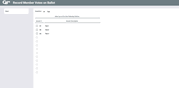Record Member Votes on Ballot (3)
|
Screen ID: Screen Title: Panel Number: |
UMBRBALT-03 Record Member Votes on Ballot 3985 |
Access this screen by selecting a question on the ballot on the previous screen and using the Select option.
Helpful Resources
Online Ballots Configuration Guide
Screen Overview
Select the member’s answers to the selected question by checking the appropriate boxes. The bar above the answers will indicate the maximum number of questions that can be selected. Once the selections have been made, press Enter to return to the previous screen which list the questions on the ballot.