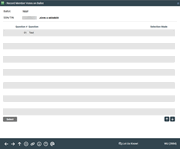Record Member Ballot (2)
|
Screen ID: Screen Title: Panel Number: |
UMBRBALT-02 Record Member Votes on Ballot 3984 |
Access this screen when you enter a member’s account number or SSN/TIN on the previous screen and press Enter.
Helpful Resources
Online Ballots Configuration Guide
Screen Overview
Select a question from the list and use Select to view the possible answers for that question on the next screen.
 Additional Video Resources
Additional Video Resources
View more member-facing online banking videos