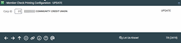Configuring Starter/Replacement And LOC Disbursement Checks
|
Screen ID: Screen Title: Panel Number: |
UMBRCK-01 Member Check Printing Configuration 2419 |
Access this screen by selecting Tool #259 Configure Member Starter/Replcmnt Checks (maintenance) or Tool #429 Learn-From-Peer: Member Starter Checks (inquiry).
CU*BASE Member Starter/Replacement Checks are an ideal way to get a member started with his or her new checking account. For those members who forget to order their next set of checks in time to mail this month's bills, the core lets you print member replacement checks on demand—turning an unhappy member into a grateful one! A configurable fee feature lets you gently remind members that ordering checks is still the most convenient method, while adding an additional revenue source.
Enter a Corp ID and press Enter to move to the second screen.
SEE ALSO: LOC Disbursement Checks Overview
Turning off Starter Checks During Account Opening
Do you currently offer starter checks on new checking accounts, but are no longer interested in doing so? Uncheck "Use starter checks" on the next screen. Then, the "Print Starter Checks" box will be unchecked on this New Account Creation screen. When your employee attempts to check the box, they will get an error message indicating that this configuration needs to be updated. (Simply return to the configuration screen and check the "Use starter checks" box.)
-
NOTE: Unchecking this box will not remove the configuration or affect the other options and tools that generate starter checks. It simply hides the configuration and stops the ordering of starter checks during account opening.
Learn from a Peer
Wondering how other credit unions have this configured? If you access this screen via the Fee/Income Waiver Analysis, or via Tool #429 Learn-From-Peer: Member Starter Checks, select Learn from a Peer (only available via these access points) to compare your configuration to the configurations of other credit unions. First you choose your comparison credit union comparison range (by size or asset range) and select the comparison credit union from a list of credit unions that fit that criteria. Then you will view the comparison credit union’s configuration. (You can even adjust the range to compare your credit union with a much larger credit union.)
-
NOTE: This comparison will only allow you to compare your configuration with other credit unions on your system.