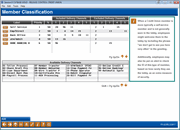Configuring Transaction Labels
|
Screen ID: Screen Title: Panel Number: |
UMCLAS-01 Member Classification 6295 |
|
Access this screen by selecting Tool #278 Configure Transaction Labels.
SEE ALSO: Knowing Your Members CU*BASE Relationship Management Tools
Remember that data for these tools will be generated no later than first Saturday of each month. (It could be even earlier depending on the day of the week on which the month begins.) Since we use end-of-month data from the previous month anyway, the results will be exactly the same; you will just need to wait a little while longer to see data from last month.
Introduction to the tool
It’s easy to understand how a Tiered Service label like “Platinum” works. But how will a credit union employee react when they read a transaction label like “Self Service”? Labels are designed to allow credit union employees to start conversations and interact with members based on identifying the member as an individual. Using transaction labels, creative credit union leaders can prompt their employees to recognize member trends and effectively react to the member.
For example, if a member is a self-service member and is not generally seen in the lobby, the employee might welcome them to the lobby and say “we don’t see you here very often.” At the same time, the employee might be put on alert to check for an ID based on how rarely the member uses the lobby. Another example would be where a member is identified as an employee/direct (lobby) member, and the employee makes sure the member is aware of self service/convenience options.
It all depends on how the credit union configures the transaction label system and what groups it tries to understand. Either way, labels should have anticipated responses, both for one-on-one interactions and for how aggregate analysis is going to lead to new policies, pricing, or marketing tactics.
This feature is used to configure transaction labels and set the transaction types and priorities that are used to determine when the label will be applied to a member.
These origin code descriptions come from the MAMBCLSCFG file.
What you can do on this screen
The top of the screen lists the defaults that will be configured for your credit union automatically. The bottom of the screen list descriptions that come from your Delivery Channel configuration settings.
Select a label and choose the Select option to move to the next screen where you can edit this Transaction Label’s configuration.
Button
|
Button |
Description |
|
Add (F6) |
Select this option to go to the screen to define a new transaction label. |