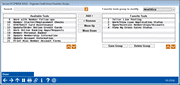Organize Credit Union Favorites Groups
|
Screen ID: Screen Title: Panel Number: |
UMNTGRP-04 Select Group of Favorites 7018 |
|
Access this screen by selecting Tool #1941 Create Standard Favorites Groups
Use this tool to create standard groups of favorite tools shared by the credit union. Once configured, these groups are selectable when choosing which favorite toolset appears as default on the home page, as well as when selecting to view favorite toolsets on the home page.
To create a new group of favorite tools:
-
Under the "Favorite tools group to modify" drop down, select (Create New Group)
-
The Create new favorites group screen will appear; name the favorites group and enter a description. Use Save Changes (F12) to continue.
-
When the Organize My Favorites screen reappears, select tools from the left side of the screen and use the Add > button to add them to the group. You can use the search field to find tool names or numbers, and use the arrow keys to scroll the list.
-
After you've added the tools you want, you can sequence them in the order you want them to appear on the home page by selecting a tool and using the Move Up and Move Down buttons.
-
Use Save Group to save, and select the Done (F12) button to exit the screen.
To delete an existing group of favorite tools:
-
Under the "Favorite tools group to modify" drop down, select the group you wish to delete.
-
Select Delete Group.
-
A confirmation window will appear, select to Delete (F16).
-
When finished, use the Done (F12) button to exit the screen.
To edit a group of tools:
-
Under the "Favorite tools group to modify" drop down, select the group you wish to modify.
-
Use the Add> and <Remove buttons to move tools in and out of the group.
-
Use the Move Up and Move Down buttons to sequence the tools to your liking.
-
When done, use the Save Group button to save your changes. When finished, use the Done (F12) button to exit the screen.