Member Connect Master Message Library
| Screen ID: | UMRMSG-01 | 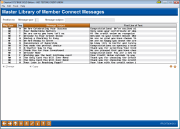
|
| Screen Title: | Master Library of Member Connect Messages | |
| Panel ID: | 3179 | |
| Tool Number: | 497 | |
| Click here to magnify |
This screen can be accessed by clicking Copy from Master (F9) from the Member Connect Message Maintenance screen.
This screen displays the “Member Connect” Master Library list of messages. Choose any of these pre-written messages and alter them to fit the needs of your credit union. This is a handy tool that takes away the hassle of writing the message from scratch!
Copying a Message Step by Step
-
Click Copy from Master (F9) from the credit union library of messages.
-
You will enter the CU*BASE Master message library (current screen). Select a message and select the Copy button.
-
Select a Corp ID and press Enter.
-
Press Enter to continue.
-
Now you can edit the message in the message window.
-
Press Enter to save the message in the credit union library of messages.
-
You will not be able to assign a new Msg Type Code or Subject Line to the copied message. These will remain intact when you create your credit union customized text.
-
IMPORTANT! If you have already copied this message over to your credit union library, you will get a warning message. If you still press Enter, your new message will override the existing message with the same Msg Type code.
Field Descriptions
|
Field Name |
Description |
|
Type |
This is used to indicate what Message Type is associated with the message. Important to note here is that the ES message is a generic e-Statements message and the SL message is the Signature Line text message. Message Types with two letters are reserved for use with CU*BASE messages. |
|
Message Subject |
This is the text that will appear in the subject line of an outgoing email message. |
|
First Line of Text |
This is the first line of text in the message. |