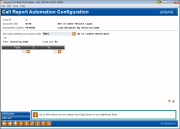Call Report Automation Configuration
|
Screen ID: Screen Title: Panel Number: |
UN53ACTFM-01 Call Report Automation Configuration 3560 |
|
This screen is accessed from the 5300 Call Report Data screen after you have selected an automation routine. Use this screen to configure the data (G/L, purpose codes, etc) for the Account Code based on how your credit union has organized their data in CU*BASE. Depending on the automation routine, you may be able to enter single values, a range of values or a combination.
For the loan count automation routines, the Exclude zero balance loans check box displays which allows you to exclude zero balance loans from the count. (The default is to include zero balance loans in the count). Note: In order for the count calculated by the automation routine to match the count on the Loan Purpose Analysis, check the box to Exclude zero balance loans.
Any configurations that you enter on this screen are saved for future Call Reports.
In order to auto-populate data from CU*BASE MEMBER files, month end data must be available for the appropriate quarter end. For example, if you are entering your Dec 2009 Call Report on February 2, 2010, the MEMBER data will not auto-populate if December month end files aren’t available.
Keep in mind that your G/L accounts need to be classified correctly (asset, liability, income, equity, expense) in your credit union’s Chart of Accounts in order to populate correctly to the Call Report.
If a configuration is changed and you would like the calculation on a prior Call Report to be updated, you must access the prior Call Report, go to the appropriate Account Code and pull up the Call Report Automation Routine Selection screen. From there, use Refresh Account Code (F9).
Use same settings as Account Code – You can copy the settings from another Account Code. This prevents you from having to set up the same configuration twice (i.e. for number and amount of loans). The dropdown box will give you the Account Codes to select from. Note: When entering an Account Code to copy from, you must put an A in front of the Account Code, i.e. A993.
You can change the configuration of a ‘copied to’ Account Code, but you cannot delete the configuration for an Account Code that has been copied from. You must first delete the configuration on the ‘copied to’ Account Code(s).
Automation Routines currently available in CU*BASE:
-
Prior Qtr – Copy from prior quarter Call Report – this would be ideal for free-form text fields or checkboxes that seldom change from one quarter to the next.
-
G/L Balance(s) – Pull a CU*BASE quarterly General Ledger balance or multiple G/L balance(s).
-
Count/Amount by Loan Purpose Code(s) - Pulls from MEMBER5/6 the Purpose Codes in the range entered and take the count/amount for the selected loans. Active status and non-written off loans are included.
-
Count/Amount by Loan Security Code(s) - Pulls from MEMBER5/6 the Security Codes in the range entered and take the count/amount for the selected loans. Active status and non-written off loans are included.
-
Count Member Accounts by G/L (from EOM MEMBER files) - The quarter end number of accounts from the appropriate MEMBERX file with a primary G/L number in the selected range.
-
Account Balances by Primary G/L (from EOM MEMBER files) - The quarter end account balances from the appropriate MEMBERX file with a primary G/L number in the selected range.
-
Count/Amount by Loan Category Code(s) – Pulls from MEMBER 5/6 the Category Codes in the range entered and take the count/amount for the selected loans. Active status and non-written off loans are included.
-
Count/Amount by Dividend Application(s) – Pulls from MEMBER1/2/4 the Dividend Applications entered and take the count/amount for the selected accounts.
-
Count/Amount by Loan Classification Code(s) – Pulls from MEMBER 5/6 the loan classification codes in the range entered and take the count/amount for the selected loans. Active status and non-written off loans are included.
General Ledger automation routines consider both the classification of the G/L account and the G/L balance when determining how to calculate and display your results. The software follows the NCUA standards for classification (asset, income, expense, liability). Therefore, it is recommended to set up your credit union’s financial statements with G/L ranges and classifications as follows:
G/L Number Description Classification
100.00 – 199.99 Income I
200.00 – 399.00 Expense E
400.00 – 499.99 Gain/Loss I
700.00 – 799.00 Assets A
800.00 – 899.00 Liability L
Special Note on Gain (Loss)/Income(Expense) Account Codes: An automation routine may not calculate correctly if G/L’s within the configuration are classified as Expense instead of Income. There are just a few of these, such as A420 Gain (Loss) on Investments or A440 Other Non-Operating Income (Expense).
This is because of how the NCUA wants to see these numbers: If they see a positive number in one of these gain/loss Account Codes, they want that to mean a gain, and if they see a negative number, they want that to mean a loss. If these are set up in your G/L as expenses, they will work fine for your CU*BASE financial reports, but the 5300 Call Report auto-population routine will not be able to guess that your G/Ls are different from what the Call Report software is expecting to see.
If you do not want to classify your 400 series gain/loss accounts as income accounts, you can simply disable the auto-pop routines for those particular Account Codes and manually enter the numbers yourself.
If you do want to use the auto-pop routines, it is a simple matter of switching the classification in your Chart of Accounts. Be aware, however, that you may need to tweak your financial report configuration a bit so that your balance sheet still makes sense. In general you will want to list your income accounts with a “net income before gain/loss” sub-title, then expenses, then show the Net Gain (Loss) below that.
Do not misunderstand: This doesn’t mean you can’t have G/L accounts that sometimes have a positive and sometimes a negative balance. That happens all over the place in many different types of G/L accounts, and both CU*BASE 5300 Call Report tool calculations and the NCUA software will handle them just fine. And it doesn’t mean you can’t keep your classifications the same as they are now if you prefer another method; you will just need to remove the auto-pop routine on those few Account Codes and include that in your manual review of your Call Report data.
Buttons
|
Button |
Description |
|
Back arrow (F3) |
Use this to cancel all changes and return to the previous screen |
|
Add/Update (F5) |
Use this to apply your configuration. |
|
Add Line (F12) |
Use this to add a line of data to the configuration. |
|
Save (Enter) |
Use this after you have entered each line of data for your configuration. |