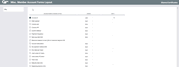Misc. Member Account Forms Layout (Share/CD)
|
Screen ID: Screen Title: Panel Number: |
UNAFRM-04 Misc. Member Account Forms Layout 2530 |
Access this screen by checking "Share/CD account details" on the previous Miscellaneous Member Account forms layout screen.
-
For complete information on using this screen to set up new account forms and TIS disclosures, refer to the Miscellaneous Member Account Forms booklet.
Use this screen to select the share and certificate account details to appear on the Miscellaneous Member Account form you are creating.
This screen is used if you wish to include specific account information at the top of the printed form. This screen is only used when the form relates to either a savings/checking or certificate account type. (Refer to the Miscellaneous Member Account Forms booklet for more details about setting up a form with loan account details on it.)
Some of the information is member-specific, while other items are taken from your credit union’s system configuration settings. In addition to the generic fields, you may also enter up to 3 of your own field labels and values to include other static information in this section (for example, “Minimum Amount to Open” with a static amount filled in).
Place a checkmark in front of any item you wish to include on the printed form, choose the column (Left or Right) where text should appear, then enter a sequential line number to indicate the order in which the items should be listed. When done, use Enter to proceed to the next screen.
-
NOTE: In most cases, the system can include actual information from the member’s own account when printing the form. However, remember that it is possible to print a blank form without any specific member account. In this case, wherever possible the system would substitute default information from the account configuration, rather than from the member’s account. Refer to the Miscellaneous Member Account Forms booklet for more information about printing the forms with or without a member account.
Field Descriptions
|
Field Name |
Description |
|
Account # |
Choose this to print the account base and suffix from the account being created. If printing a blank form, this will be blank. |
|
Date opened |
Choose this to print the date (mm/dd/yy) on which the account was opened. If printing a blank form, this will be blank. |
|
Current rate |
Choose this to print the rate from the account being created; if printing a blank form, this will be taken from the Dividend Application or CD Type configuration. |
|
Current APY |
Choose this to print the Annual Percentage Yield as calculated from the rate on the account being created. If printing a blank form, this will be calculated using the rate in the Dividend Application or CD Type configuration. |
|
Current balance |
Choose this to print the current balance on the share or certificate account. |
|
Payment frequency |
Choose this to print the dividend payment frequency from the account being created. If printing a blank form, this will come from the Dividend Application or CD Type configuration. |
|
Next pay date (SH) |
(Should be used for share accounts only.) Choose this to print the date on which dividends will next be paid. This will be taken from the Dividend Application configuration. |
|
Minimum balance to earn (SH) or minimum deposit (CD) |
For a share account form, choose this to print the minimum balance required in order to earn a dividend, as taken from the Dividend Application configuration. For a certificate account form, choose this to print the minimum deposit amount required for this CD type. |
|
Account description |
Choose this to include a description of the account (from the application type in the product configuration). |
|
Div payment method (CD) |
(Should be used for certificate accounts only.) Choose this to print the dividend payment method taken from the certificate account. |
|
Par value per share |
Choose this to print your credit union’s par value, taken from the amount in system configuration. |
|
Joint owner #1 name |
Choose this to print the first joint owner name on this sub-account that is flagged to print on correspondence. Since joint owner names no longer have a sequence number attached to them, this will be the first person in the file with the Print on correspondence flag turned on, in order by SSN. |
|
Joint owner #2 name |
Choose this to print the second joint owner name on this sub-account that is flagged to print on correspondence. Since joint owner names no longer have a sequence number attached to them, this will be the first person in the file with the Print on correspondence flag turned on, in order by SSN. |
|
Term (CD) |
(Should be used for certificate accounts only.) Choose this to print the term of the certificate account being created. If the CD Type configuration term is in days, this is calculated using the number of days from the issue date to the maturity date. If the CD Type term is in months, this number is taken straight from the configuration. If printing a blank form, this will follow the rules of the configuration (days or months). |
|
Maturity date (CD) |
(Should be used for certificate accounts only.) Choose this to print the maturity date of the certificate, as shown on the CD account record. |
|
Beginning balance (CD) |
(Should be used for certificate accounts only.) Choose this to print the beginning balance of the certificate, as shown on the CD account record. |
|
60 day average balance |
Choose this to calculate and print the average balance for the account. |
|
Early withdrawal penalty |
Choose this to print the early withdrawal penalty text for a CD, as shown on the CD account record. This will text will read “xxx days interest,” “Earned int up to xxx days,” or “Higher of earned/xxx days int,” depending on how the Penalty Code field is configured. |
|
(optional lines) |
Use these lines to enter a description and a value for up to three additional items. These must be manually entered and maintained by the credit union, and could include things such as minimum amount to open, last dividend declared date, indexes, etc. |
|
Tiered rate structure (SH) |
(Should be used for share accounts only.) Choose this to print a table showing tiered rates and required balances, as taken from the Dividend Application configuration. Refer to the Miscellaneous Member Account Forms booklet for more details. |
|
Beneficiaries (CD) |
(Should be used for certificates only.) If this check box is checked, all beneficiaries of the certificate will print on the bottom right corner of the certificate. |