Working Share Draft Exceptions - Adding a Manual Return
| Screen ID: | UNDET-03 | 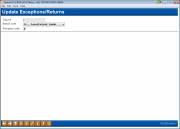
|
| Screen Title: | Update Exceptions/Returns ADD | |
| Panel ID: | 2557 | |
| Tool Number: | 986 | |
| Click here to magnify |
This screen appears when you use Add (F6) on the first Update Exceptions/Returns screen.
This screen can be used to attach an additional item to the share draft exception file list. In rare cases, you be become aware of a check which should be returned, but the check does not appear on the day's exception file. This screen is used to add the item manually.
-
Remember that there are consequences in the G/L that will have to be handled manually, also. If you need help with making the appropriate journal entries, contact a client service representative for assistance.
Complete the Trace Number, Return Code and Processor Code fields and use Enter to add the item and proceed to the maintenance screen.
-
You can find this information in the LNDET report if you don’t already have it.
-
The Processor code will always be 1.
-
If an item is added by mistake, return to the first screen and use the “D” status code to delete the item.
Field Descriptions
|
Field Name |
Description |
|
Trace # |
Enter the trace number assigned to the check/draft, as provided to you by your item processor. |
|
Return code |
Enter a return code to indicate the reason for the exception. A list of valid codes appears at the bottom of the screen for reference.
|
|
Processor code |
Enter the processor code for the company which handles your item processing. |