Configuring Laser Notices (Notice Form Event Layout)
| Screen ID: | UNOTIC-03 | 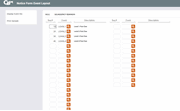
|
| Screen Title: | Notice Form Event Layout | |
| Panel ID: | 5525 | |
| Tool Number: | 258 | |
| Click here to magnify |
Access this screen by using Enter on the previous notice configuration screen.

|
Check out the video related to this topic: Configuring Delinquency Notice Layout (More videos below!) |
For complete information about configuring and printing laser member notices, refer to the Member Notices: Configuring and Printing CU-Defined Laser Notices booklet.
This third and final screen is used to define which of the Notice Events should be printed as part of this form. Use the Sequence column to enter a sequential number then enter the Event ID (text is case-sensitive) into the Event column. Use Enter to confirm and display a description of the event. Use Enter again when done to return to the initial form configuration screen.
-
Important: Event text and account details will only print on the form if that activity actually applies to the member when the notice is printed. For example, if your notice includes both ATM and Debit card events, and the member has an ATM NSF transaction, only that event will be shown on that member’s printed form. Another member may perform both an ATM and Debit Card NSF transaction on the same day, and would therefore see both events recorded on the same form.
The Sequence column will automatically renumber your entries in increments of 10. This feature makes it easy to insert new items and change the order in which events will print on the form. For example, if your layout is set up as follows . . .
10 ATMNSF
20 ATMODP
. . . on an unused line enter sequence 15 and the new event ID ATMDBT, then use Enter to resequence the items as follows:
10 ATMNSF
20 ATMDBT
30 ATMODP
To choose from a list of event codes, first enter a sequence number, then place the cursor in the Event field and click the lookup or use Display Event ID. When the window appears, scroll to the desired item and click the forward arrow (Enter) or Select to choose that event and return to the layout screen.
-
Remember that it is not necessary to include every event on a form, but an event cannot appear on more than one form at a time.
Additional Video Resources

|
Check out these additional video resources! |
Browse all CU*BASE to view more videos!