Online Banking Product Defaults - Certificate Products
| Screen ID: | UPCCDD-01 | 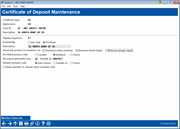
|
| Screen Title: | Certificate of Deposit Setup | |
| Panel ID: | 2624 | |
| Tool Number: | 506 | |
| Click here to magnify |
This screen appears when Online Banking is used on the Certificate Dividend Rate screen.
This screen is used to define exactly how the certificate product should appear and behave when shown in the It’s Me 247 online banking Certificate Rate Board. You can use this screen to market a special CD product to online banking users only. Complete all fields, then use Enter to save the changes.
-
For complete details about setting up certificates so that they can be purchased by members using It’s Me 247 online banking, including a sample of the online banking Certificate Rate Board, refer to the Selling Products Online reference guide.
-
The CD settings specified here are completely separate from the CD settings configured in Tool #194 Certificate Products Configuration. If you would like the CD products offered through online banking to be identical to the other CD products you offer, you must verify the settings on this screen match the settings in Tool #194.
Next, to enter the product sales information that will appear when the member views information about this CD type, use Member Sales Info. After sales information has been entered, use the up arrow to display the next new item in sequence (if any) or return to the certificate product list.
Field Descriptions
|
Field Name |
Description |
|
Availability |
P Purchase - If you wish to allow members to open this type of certificate immediately using online banking, select Purchase here. On the certificate product Rate Board, the member will be allowed to click “Buy a CD” for this item and proceed to the account opening screens.
I Info only - Select Info only if you do not wish members to be able to open this type of account online but still wish to display its rate and sales information for review in online banking. In either case, members can view your configured product sales information to read more about this product, such as how to open the account at the credit union if it is not available on line. |
|
Description |
This field will automatically display the description from the CD Type. You may use this description or change it to any description you wish to see in the online banking Certificate Rate Board. For example, if the default description reads “3 MONTH CERTIFICATE”, you might wish to display “3 MONTH CD / $250 MIN DEPOSIT” instead on the online banking Rate Board. |
|
Show this product to members via |
Place a checkmark in at least one of the following: Standard online banking – to show this product in the rate board for It’s Me 247 online banking. Business (multi-login) – to show this product in the rate board for BizLink 247 online banking. Business (single-login) option is not currently used by any process. NOTE: There is only one sales text message per product. So for generic products that work the same for businesses and individuals, you can create a single product for display in both platforms, but if you wish to customize your sales text based on the audience, we recommend building unique products for your business members. NOTE: This setting will affect only rate boards displayed within online banking; external rate boards will require additional adjustments in order to be able to display products conditionally. Refer to the BizLink 247 Business Banking reference guide for details. |
|
Div Disbursement Code |
Enter the Dividend Disbursement Code to be used when opening accounts of this type in online banking: Transfer (0) = Transfer Dividends are paid directly into the member’s base share (-000) account (unless a different transfer account is designated manually after the certificate is opened). Addback (1) = Addback Dividends are added directly back into the CD. Check (2) = Check Dividends are paid to the member by check. |
|
Div Payment/Transfer Freq |
Enter the frequency code for dividend payments/transfers to be used when opening accounts of this type in online banking. These are the same frequencies you normally use when opening certificates in CBX. Available codes are configured using “Certificate Products” then “Payment/Transfer Codes.” The description used to identify the frequency will be taken directly from that configuration. |
|
Default Renewal Code |
Enter the CD renewal code to be used when opening accounts of this type in online banking. This will be shown by default. Auto renew (1) = Auto Renew Upon maturity, automatically renew the CD. (NOTE: This will automatically renew to the same CD type, regardless of how the CD type is configured.) Transfer To (2) = Upon maturity, automatically transfer to a selected account. Check (3) = Upon maturity, transfer the entire CD balance into a check made payable to the member. |
|
Allow members to choose another renewal code |
Check this box to allow members to change the renewal options on this certificate while in online banking. Members will be able to select from all renewal options if this is checked. If this is unchecked, a member will need to contact the credit union to change the renewal option. |