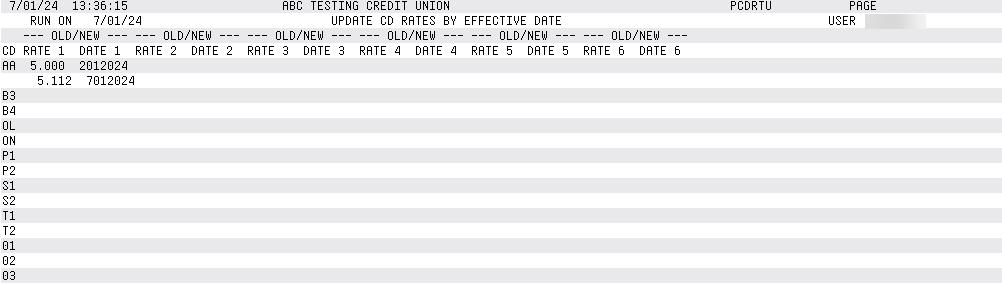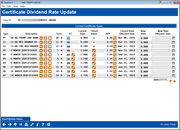Certificate Rate Maintenance
|
Screen ID: Screen Title: Panel Number: Report Name: |
URATE3-01 Certificate Dividend Rate Update 2694 PCDRTU |
This screen will appear when you click the Certificate Rate Update button on the first rate maintenance screen. (Corp ID 01 is selected by default.)
Helpful Resources
Learn how to update a certificate balance range.
Manager's Notes - Pricing Strategies and CU*BASE Tools
Tips on Setting Up Online Banking Products
Screen Overview
This screen is used to update dividend rates for certificate (CD) accounts. It is also used to identify which certificates your credit union allows members to view and/or purchase via online banking, if any. (Click here for tips on using the PC column to set up these products.)
The rates shown here are used whenever a new certificate account is created, either manually by opening a new CD, or through automated or manual renewal processing. The rate is then stored on the actual MEMBER3 account record, to be used when calculating the daily accrual. Therefore, changes to rates here will only affect new or renewing certificates.
Other things you can do on this screen:
-
To view a rate history listing for this loan product, click the Rate History
 button.
button. -
To update credit union-defined procedures for a particular product, click the Procedures
 button
button -
To update credit union-defined marketing tips for a particular product, click the Marketing tips
 button.
button.
Special Note: Timing Your Rate Changes
Unlike savings products, which have many factors that affect the timing of rate changes, certificates are a little less complex. All certificate products accrue dividends on a daily basis using the Simple Daily calculation type. Dividends are monitored (accrued) and posted (paid) during beginning-of-day (BOD) processing.
-
NOTE: This means that dividends accrue for the day of withdrawal (maturity date) but not the day of deposit (open date) on certificate products.
Remember that any changes made effective with today’s date will affect the rate used by the system for any new certificate accounts created manually from that point on. If you make the change in the middle of the day, this could cause confusion if some certificate accounts are opened at the old rate before the change is entered, and others are opened later the same day with the new rate.
Changes with an effective date in the future will be implemented during beginning-of-day processing on the effective date, before any certificates are opened for that day. Therefore, it is always best to plan rate changes so that they can be entered at least one day before they are to begin being used for new certificate accounts, to avoid confusion down the road.
-
NOTE: Since dividend changes take affect during dividend monitoring, which is done during BOD processing prior to dividend posting, any rate changes will be implemented and the final day’s accrual done before the system handles certificate maturity tasks (auto rollovers, transfers, etc.).
Calculating APY
To help determine which rate should be used to achieve a specific desired APY (Annual Percentage Yield) for any product, select the product in the list and use APY Calculator (F2).
Updating Rates
To update the rates for each product, simply enter the desired rate (use three places past the decimal point) into the New Rate column, and the date on which the rate should take effect the New Rate Eff Date column for each item. (See below for tips on updating products with multiple rate tiers.)
-
NOTE: Rates under 1.000% will appear with no decimal point. For example, a rate of 0.850% will appear on this screen as 850. This will work properly in calculations.
When done, use Save/Update Rates (F20) to record the changes. A confirmation window will appear.
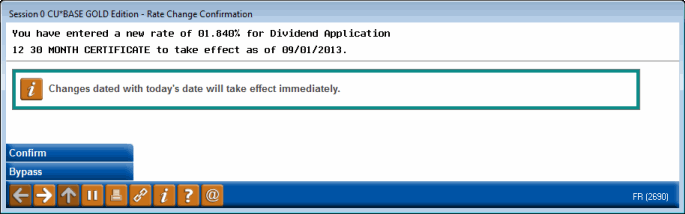
-
For changes marked with today’s date, the change will take place immediately, and any new certificates opened or renewed from this point on will use the new rate.
Verify each change made by using Enter. If a change is incorrect, use F8-Bypass to return to the rate maintenance screen and make the appropriate changes. Use Save/Update Rates (F20) again to save and reconfirm.
A report will be generated automatically whenever F20-Save/Update is used in the certificate rate maintenance screens. (See below for a sample.) It will also be generated every day during daily processing. If a rate change was actually put into effect, it will be shown on the report; otherwise, it will be blank to indicate that rates were monitored but no changes were scheduled.
Updating Rates for Multi-Tier CDs
If this CD type has multiple rate tiers for different balance ranges, an asterisk (*) will appear just to the right of the current rate. Any new rate entered on this screen will affect only the first tier. To modify all tiers, select the CD type and use the Tiered Rates option. Both rates and balance ranges can be modified using this method.
Setting Up a New CD Type
If you are setting up a completely new CD Type, you will need to use the Tiered Rates option to set the minimum and maximum balance range for at least one rate tier. (If you are not using multiple rate tiers, simply enter the minimum and maximum into the first tier only.) From that point on, you will only need to use the Tiered Rates option to modify the balance range or to update rates for a multi-tier product.
NOTE: Because of the many regulations surrounding opening IRA and HSA accounts, IRA or HSA CDs cannot be sold online.
Field Descriptions
|
Field Name |
Description |
|
Typ |
The type code for the specific CD. |
|
Description |
A description of the CD. |
|
Curr Rate |
This column shows the current rate in place for each certificate product. This is the rate that will be used when opening new certificates, as well as for renewals. If an asterisk (*) appears to the right of this column, this CD Type has been set up with more than one balance range/rate tier. For these products, the rate shown on this screen is for the first tier only. Use the Tiered Rates (F10) option to view/modify the balance ranges and rates for additional tiers. |
|
Term |
The term for the CD (D=Day, M=Month). |
|
Curr Rate Eff Date |
This column shows the date on which the Curr Base Rate was put into effect during daily dividend monitoring.
|
|
New Rate |
Use this column to enter a new rate for any certificate product. Be sure to also enter a date into the New Rate Effective Date column and use F20-Save/Update to record the change. |
|
New Rate Eff Date |
If a rate was entered into the New Rate column, use this column to enter the date on which the new rate should take effect. Be sure to use F20-Save/Update to record the change when done. |
|
PC |
This column is used to make this product available to members via online banking. Enter a sequential number to indicate the order in which the product will be display on the online banking rate board, then use Online Banking (F23) to set up the defaults.
|
|
APY |
The Annual Percentage Yield, provided in compliance with Truth in Savings regulations. This is calculated taking into account compounding and other variables. |
Options and Buttons
|
Option or Button |
Description |
|
APY Calculator (F2) |
Select a certificate product and use this to help determine which rate should be used to achieve a specific desired APY (Annual Percentage Yield). |
|
Up arrow (F7) |
Use this to return to the first rate maintenance screen and choose a different product type.
|
|
Tiered Rates (F10) |
Use this to modify the minimum/maximum balance range(s) for this product, and to set rates for multiple rate tiers. |
|
Rate History (F16) |
Use
|
|
Save/Update Rates (F20) |
Use this to save all rate changes entered before exiting the screen. |
|
Marketing tips (F22) |
Use
|
|
Online Banking (F23) |
This is used to set up the parameters for certificate products that are available to members via online banking. A sequence number must be entered in the PC column before using this key.
|
Report Sample
The following report is generated automatically whenever Save/Update (F20) is used in the certificate rate maintenance screens. It will also be generated every day during daily processing. If a rate change was actually put into effect, it will be shown on the report; otherwise, it will be blank to indicate that rates were monitored but no changes were scheduled.