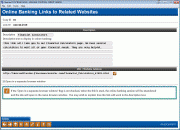Setting Up Related Links
|
Screen ID: Screen Title: Panel Number: |
UPCLINKS-02 Related Web Sites 6313 |
This screen lets you configure the text that will display in online banking, to explain why members should use this link. Complete all fields and use Enter to save and return to the previous screen.
Field Descriptions
|
Field Name |
Description |
|
Description |
Enter the text to be used for the link itself. This is what the member will click on to initiate the link. |
|
Descriptive text to display in online banking |
This text will be displayed to the member in online banking to explain what the link is and why it should be used. You might also want to include any additional instructions the member might need. For example, if linking to your credit card vendor, you would mention that the member will need his card number and PIN to log on. You could also explain whether or not online banking will remain running in the background (based on the setting in the Open in a separate browser window field). |
|
URL / Web Site Address for Link |
Enter the actual URL for the link (such as www.abccreditunion.com).
|
|
Open in a separate browser window |
If this is checked, a new browser window will be opened whenever the member clicks this link in online banking. Online banking will remain running on the original browser window. This is helpful for sites where the member might want to go back and forth between his account information and the details on the external site (such as credit card account information). This is similar to the way CU*CheckViewer works now. If not checked, the same browser window will be used to display the new site. This is the same as if the member typed a URL in his browser's address line to manually “abandon” online banking and navigate to a new website. HINT: It might be a good idea to warn the member about how the link will work in your descriptive text. Examples: “Clicking this link will exit It's Me 247 online banking. You will need to log back in if you want to continue working with your accounts.” Or “Clicking this link will start a second browser session. It's Me 247 online banking will remain open so you can switch back to review your accounts.” |