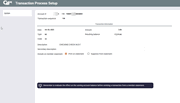Updating Transaction Descriptions (2)
|
Screen ID: Screen Title: Panel Number: |
UPOST-02 Transaction Process Setup 3220 |
This second screen shows both the primary and secondary transaction description for the transaction selected on the previous screen.
SEE ALSO: Creating Zero-Dollar Transactions
Helpful Resources
Screen Overview
When done making changes, use Update to save the changes to the member's account and return to the previous screen.
Field Descriptions
|
Field Name |
Description |
|
Description |
This represents the primary description for this transaction and will appear on statements, inquiries screens, etc. This can be a maximum of 20 characters long. |
|
Secondary description |
This is used by some transaction types as a way to further define the transaction, such as the location for an ATM transaction, additional information for an ACH transaction, etc. This can be a maximum of 79 characters. Only the first 20 characters will be visible in the core transaction history inquiries and in online banking, but all characters will print on member statements. |
|
Include on member statement |
Print of Member Statement: Select this option to have the transaction included in the member's statement. Suppress from Statement: If this transaction is a transaction reversal or account adjustment, this option can be selected so that this transaction does not appear on printed member statements or in audio response/online banking. It will still appear in the core transaction history inquiry. However, be careful that you understand how suppressing a transaction from a statement will affect the running balance totals shown for the account. When in doubt, always have the transaction appear on the statement. SEE ALSO: Blocking Transaction from Appearing on Member Statements |