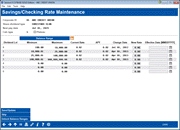Share Split Rate Details
|
Screen ID: Screen Title: Panel Number: |
URATE2-02 Share Account Dividend Rate 2688 |
This screen will appear when selecting the Split Rate flag on the Share Account Dividend Rate screen.
This screen is used to change the rates for split-rate share products, as well as to set up the balance ranges that make up the rate splits on a new or existing share product configuration.
To update the rates for each split level, simply enter the desired rate (use two places past the decimal point) into the New Rate column, and the date on which the rate should take effect into the Effective Date column for each level that needs to be changed. When done, select Save/Update to return to the previous screen.
If balance ranges have not yet been set up, or need to be modified, use the lock icon to unlock the tiers for configuration, or select Unlock Balance Ranges.
This screen is used to designate the balance ranges to be used for up to 6 split rate levels. (In addition to the base level, this makes a total of 7 levels per product.)
Notice the “greater than” designation; these amounts are used to calculate the ranges that are displayed on the main split rate screen. For example, if Level 1 is entered as $2,399.99 and Level 2 as $9,999.99, the actual balance range for Level 1 will be calculated as from $2,400.00 to $9,999.99, and so on. The amount shown on level 0 comes from the Minimum balance to earn a dividend setting on the dividend application configuration.
Important Considerations When Editing Balance Ranges
-
If updating the ranges on an existing product, remember that changes to balance ranges cannot be scheduled ahead of time - they take effect immediately when they are entered, and therefore should be performed only on the first day of the dividend period. Changes made in the middle of a dividend period could make it very difficult to explain dividend calculations to members. Contact a CU*BASE client service representative for assistance making the changes to coincide with the beginning of a new dividend period.
-
If you delete a range, all ranges above that range will be deleted. This change is written to CUFMAINT. If you simply change the range amount, only that range is affected.
Field Descriptions
|
Field Name |
Description |
|
Next pay date |
The next date this account will pay dividends. |
|
Calc type |
The dividend calculation method for this account (S=Simple Daily, D=Average Daily). |
|
Plateau |
If this is a split rate account, this field shows whether it uses a plateau configuration or not. A plateau rate is a blended rate: for each level, a different rate is paid for the amount within that level. For example, the share could pay 5% for the first $1,000, 5.5% for the next $2,000, and 6% for any amount above that. A non-plateau rate is a single rate for the entire amount, using the balance to determine the rate. For example, the share could pay 5% for amounts under $1,000, and 5.5% for amounts above $1,000. If the balance on the account is $1,500, the entire amount is paid at 5.5%. |
|
Dividend Level |
Up to 6 different split level rates are allowed for a share account type, in addition to the base rate (for a total of 7 tiers).
|
|
Balance
Range Maximum |
These fields show the amount ranges and rates for up to 7 split levels (base plus up to 6 tiers). Use Unlock Balance Ranges to change the balance ranges or to remove a level.
|
|
Current Rate |
The rate currently being used for each split rate level.
|
|
APY |
The Annual Percentage Yield for each of the split rate levels, provided in compliance with Truth in Savings regulations. This is calculated taking into account compounding and other variables. |
|
Change Date |
The date on which the OldRate (the current rate) was put into effect. |
|
New Rate |
Enter the rates to be paid for a balance which falls within each Low and High dollar range. Be sure to use the Effective Date to enter the date the new rate should take effect.
|
|
Effective Date |
If a rate has been entered into the New Rate field, enter the date on which the rate should take effect. |