Share Rate Maintenance
| Screen ID: |
URATE2-01 |
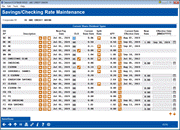
|
| Screen Title: |
Share Account Dividend Rate |
|
| Panel ID: | 2689 | |
| Tool Number: | 506 | |
| Report Name: | PDVRTU | Click here to magnify |
This screen will appear when you click the Share Rate Update button on the first rate maintenance screen. (Corp ID 01 is selected by default.)
SEE ALSO: Manager's Notes - Pricing Strategies
SEE ALSO: Tips on Setting Up Online Banking Products
Helpful Resources
Visit Show Me the Steps for easy instructions on how to use CU*BASE to change share rates.
Screen Overview
This screen is used to update dividend rates for share-type accounts, including shares, checking, IRAs, club accounts, etc. It is also used to identify which share accounts your credit union allows members to view and/or open via It’s Me 247 online banking, if any.
IMPORTANT TIP: If you want to change the sequence number in the OLB column on an existing item, you must first enter the new number and then use the Edit button to go to the maintenance screen and save your changes.
Choosing the Right Effective Date
There are several factors to consider when determining an effective date for your rate changes:
|
Dividend Calculation Type |
This refers to how dividends are calculated on the product:
|
|
Timing of Dividend Monitoring |
This refers to when dividends are accrued (for the accrual calc. types), or when average daily balance is updated (for the average daily calc. type). Because of TIS guidelines, this is generally done during end-of-day (EOD) processing. Scheduled rate changes are also put into effect during the dividend monitoring routine. |
|
Timing of Dividend Posting |
This refers to when dividends are actually paid to members. This can be done during beginning-of-day (BOD) processing or end-of-day (EOD) processing.
|
|
Dividend Period |
The starting and ending dates of the period for which dividends are paid. For example, if dividends pay monthly, the dividend period might be March 1 through March 31. |
The factors involved in the timing for rate changes can be complex. If you are not completely sure how your products are set up, be sure to consult with a client service representative first for advice on the timing!
(CU*TIP: Use the Print Share Div Config Report feature to review how your products are currently set up.)
Timing Your Rate Changes: Simple Daily/Compound Dividend Calc Type
For products that accrue dividends on a daily basis, changes made to the base rate here will affect the rate used by the system to calculate the daily dividend accrual as of the effective date. Changes are made during dividend monitoring on the effective date.
If a new rate is entered with today’s date, the change will take effect on the product immediately. Remember that for most credit unions, dividends are accrued during end-of-day processing, which means that that night’s dividend accrual will be at the new rate.
Keep in mind that for products with a daily accrual, a change that takes place in the middle of a dividend period will affect all dividends calculated from that point on. If a rate changes in the middle of a dividend period, it could be very difficult to explain rate calculations to members. Therefore, it is critical to plan ahead when rate changes are to be made, so that they take effect on the appropriate day.
Forget to Schedule a Rate Change?
For products with a daily accrual, rate changes that need to take effect on a date already past require special handling by a Client Services Representative (referred to as dividend regeneration). If you forget to set a rate change and want it to affect past accruals, also remember that a regeneration can be done, but the recalculations must start at the beginning of a dividend calculation period (i.e., quarter, month, etc., depending on the product configuration). For example, a change made on September 15 to a product where dividends are calculated quarterly could be made effective July 1 (the beginning of the quarter), but not September 1.
For accounts such as money markets where the rate changes weekly, if you forget to schedule a rate change for a particular week, it is not possible to regenerate dividends for just a portion of the dividend period.
Contact a Client Service Representative for more information about dividend regeneration.
Timing Your Rate Changes: Average Daily Balance Dividend Calc Type
For products that pay dividends based on average daily balance, the system does not accrue dividends every day. Instead, the system monitors the account balance every day, adding each day’s balance to a cumulative field. When dividends are paid, this cumulative total is divided by the number of days in the period to determine the average daily balance on which dividends will be paid.
When dividends are posted, the system looks at the rate on the product at that point in time and uses that rate to calculate the dividend amount. Remember that rate changes occur as part of the daily dividend monitoring routine, not dividend posting. This is particularly important if your credit union monitors during EOD but posts during BOD. Rate changes must be scheduled on the day before the dividends are to post in order for the rate to be used when calculating dividends for that period.
As a rule, for average daily balance products, a rate change can be made at any time during the dividend period, but the effective date must be within the dividend period. For example, say your current dividend period is January 1 through March 31, and you monitor dividends during EOD. A rate change can be entered any time between January 1 and March 31, with an effective date of no later than March 31, and that rate will be used when calculating and posting dividends for that dividend period.
Updating Base Rates
To update the base rates for each product, simply enter the desired rate (use two places past the decimal point) into the New Rate column, and the date on which the rate should take effect (again, keeping in mind the product configuration and calculation parameters) into the New Rate Effective Date column for each item.
-
NOTE: Rates under 1.00% will appear with no decimal point. For example, a rate of 0.85% will appear on this screen as 85. This will work properly in calculations.
When done, use Save/Done to record the changes. A confirmation window will appear.
-
For changes marked with today’s date, the notation “will take place immediately” means the new rate will be used the next time dividends are monitored.
Verify each change made by using Enter. If a change is incorrect, use the backup arrow on the maintenance screen and make the appropriate changes. Use Add/Update to save and reconfirm.
A report will be generated automatically whenever Save/Done is used in the share rate maintenance screen. It will also be generated every day during daily processing. (See below for a sample of the report.) If a rate change was actually put into effect, it will be shown on the report; otherwise, it will be blank to indicate that rates were monitored but no changes were scheduled.
Updating Split Rates
If a product has a split rate configuration, select the pencil icon in the Split Rate column to display the split rate detail screen. This can also be used to set up split rate balances for a new split rate product.
IMPORTANT: If you want to change the balance ranges themselves, remember that those changes cannot be scheduled ahead of time - they take effect immediately when they are entered, and should therefore generally be performed only on the first day of the dividend period. Changes made in the middle of a dividend period could make it very difficult to explain dividend calculations to members. Contact a Client Service Representative for assistance making the changes to coincide with the beginning of a new dividend period.
Calculating APY
To help determine which rate should be used to achieve a specific desired APY (Annual Percentage Yield) for any product, use the spyglass next to any APY to access the APY Rate Calculator.
Field Descriptions
|
Field Name |
Description |
|
DV AP |
The Dividend Application code indicates the type of account. |
|
Description |
A description of the account type. |
|
Use
the Use the Use the |
|
|
Next Pay Date |
The date the next dividend will be posted to member accounts. |
|
OLB |
This
column is used to make this product available to members via online
banking. Enter a sequential number to indicate the order in which
the product will be displayed on the online banking rate board,
then use the
|
|
Current Base Rate |
This column shows the current base rate in place for each product. |
|
Split Rate |
A filled-in
|
|
APY |
The Annual Percentage Yield, provided in compliance with the Truth in Savings regulations. This is calculated taking into account compounding and other variables. Select the spyglass next to any rate in this field to use the APY Calculator to help determine which rate should be used to achieve a specific desired APY (Annual Percentage Yield). |
|
Current Rate Effective Date |
This column shows the date on which the Current Base Rate was put into effect. (Remember that the rate is actually updated as part of the dividend monitoring routine, which usually occurs during EOD processing for that date.) |
|
New Rate |
Use this column to enter a new rate for any share product. Be sure to also enter a date into the Effective Date column and use Save/Done to record the change. |
|
Effective Date [MMDDYYY] |
If a rate was entered into the New Rate column, use this column to enter the date on which the new rate should take effect. (Remember that the date you choose will depend on the product configuration and dividend calculation parameters. Contact a Client Service Representative for assistance if you are unsure of an appropriate date.) Be sure to use Save/Done to record the change when done. |
Report Sample
The following report is generated automatically whenever Save/Done is used in the share rate maintenance screen. It will also be generated every day during daily processing. If a rate change was actually put into effect, it will be shown on the report; otherwise, it will be blank to indicate that rates were monitored but no changes were immediate.
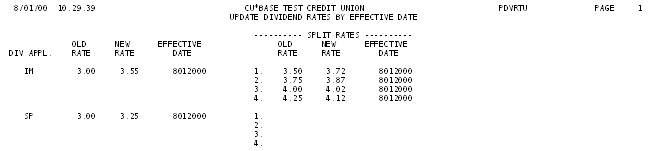
 icon to see a history of previous rate
changes for a share product.
icon to see a history of previous rate
changes for a share product.