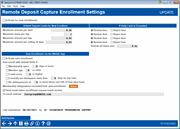Remote Deposit Capture Settings Enrollments
|
Screen ID: Screen Title: Panel Number: Tool: |
URDCCUENFM-01 Remote Deposit Capture Settings Enrollments 7232 1655 |
Access this screen by selecting Tool #1655 RDC Enrollment Configuration.
Helpful Resources
Booklet: Remote Deposit Capture
Screen Overview
As part of your setting up RDC, you will need to fill in the limits in your credit union level configuration. You will work with the IRSC in getting this screen set up. The top portion configures the limits and activates new enrollments. The bottom is used with the mobile app and configures auto enrollment and the restrictions to auto enrollment.
The left hand side of the top is for new enrollees, and the right is for members who are already enrolled. The bottom section deals with mobile enrollments.
Use Add/Update to save any changes made to this screen.
Important note: First work with the IRSC to activate the back end of this feature.
IMPORTANT NOTE: If limits are changed at a later time, this only affects new enrollments. If your credit union wishes to change the limits for all members, this will require a data flood. Contact the IRSC for assistance.
Field Descriptions
|
Field Name |
Description |
|
Activate for enrollments |
Activates Remote Deposit Capture in CBX. Once this is activated, members can be enrolled in the feature in CBX. The member will be required to accept a EULA when enrolling on the Mobile App.
|
|
Default Deposit Limits for New Enrollees This section is used for members when they first enroll in RDC. These limits are used as the defaults in Member Personal Banker. Once enrolled, individual members, can be given separate limits via Member Personal Banker. (This screen is available via Member Personal Banker once the feature is activated.) IMPORTANT NOTE: If limits are changed at a later time, this only affects new enrollments. If your credit union wishes to change the limits for all members, this will require a data flood. Contact the IRSC for assistance. |
|
|
Maximum amount per item |
Up to 11 numbers with two decimals. (All 9's for no limit.) The maximum amount of an individual check deposited. |
|
Maximum items per day |
Up to three numbers. (All 9's for no limit.)The maximum number of checks a member can deposit in a day |
|
Maximum amount per day |
Up to 11 numbers with two decimals. (All 9's for no limit.)The maximum amount that can be deposited in a day. |
|
Maximum amount rolling per 30 days |
Up to 11 numbers with two decimals. (All 9's for no limit.) The maximum amount that can be deposited in a rolling thirty day period. |
|
If Daily Limit is Exceeded This section is used for members who are already enrolled. For each of the above limits, decide what the system should do if the deposit request would exceed the maximum allowed: either reject the item altogether, or push it to the review queue.
|
|
|
Review item |
The item is moved for review to Tool #1650. |
|
Reject Item |
The item is rejected. |
|
Review all items over |
Up to 11 numbers with two decimals. (All 9's for no limit.) If the check is over this amount, it will appear in the pending deposits review queue (Tool #1650). |
|
Auto-Enrollment via the Mobile App |
|
|
Activate auto-enrollment |
Once Activate auto enrollment is checked, members will be able to enroll in the Mobile App. Members that fail the restrictions will be worked via Tool #13.
|
|
Auto-enroll with default limits of |
Below are the requirements for auto-enrollment via the Mobile App. If the member fails any of the criteria below, they are sent for review and are not auto-enrolled. |
|
Membership open x days or more |
If checked, only auto-enroll if the membership has been open more than the specified number of days. |
|
Member age x or older |
If check, only auto-enroll if the member is at or over the specified number of days. |
|
Credit score x or higher |
If checked, only auto-enroll is the credit score is above the configured score. |
|
Currently not delinquent more than x days on any loan |
If checked, only auto-enroll if the membership has no loans that are currently delinquent more than the configured number of days. |
|
No delinquencies of x or more times over the life of the loan (of any loan) |
If checked, only auto-enroll if the number of times delinquent on all of the member's currently-active loans is under the specified amount. |
|
Membership designations excluded from auto enrollment |
Use Select to select the excluded memberships. If one is selected, only auto-enrolll if the membership does not have the specified membership designation code. This allows your credit union to exclude business accounts, for example. |
|
Send email when enrollment needs review |
Checking this box will send an email, if a member is sent to the review listing, Tool #13, either because they failed even one criteria item or because auto-enrollment is not active. |
|
To email address |
(Required if send above is checked). This provides the to email address for the notifications that there are enrollments to review in Tool #13. |