Entering Safe Deposit Box Specifications
| Screen ID: | USBOX-02 | 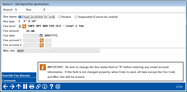
|
| Screen Title: | Safe Deposit Box Specifications | |
| Panel ID: | 2724 | |
| Tool Number: | 912 | |
| Click here to magnify |
SEE ALSO: Safe Deposit Box Processing - Overview
Access this screen by entering the branch number and box number and using Enter on the previous screen.
-
SEE ALSO: Safe Deposit Box Processing - Overview
-
SEE ALSO: Configuring Safe Deposit Boxes
This second screen is used to record the box number and availability status for each individual safe deposit box at the credit union location.
To rent a box, select "Rented" (R) for the Box status and complete other fields as described below. When done entering all data, use Enter to save changes, then use Skip (F8) to return to the previous screen.
-
IMPORTANT: Be sure to change the Box status field to “Rented” before entering any rental account information. If this field is not changed properly, when Enter is used, all data except the Fee code and Misc info will be erased.
Field Descriptions
|
Field Name |
Description |
|
Box status |
Use one of the following codes to indicate the status of this specific box: Empty (E) - This status code indicates that the box is available for rental. Rented (R) - This status code indicates that the box has been rented. You must enter at least one account number into the Fee account fields if using this code. Suspended (S) - This status code indicates that the box has been suspended and will not be rented at this time (e.g., keys lost, box damaged). Change the code to “E” for empty when you wish to make this box available for rental again. |
|
Box type |
This field shows the Box type and description that is configured via Tool #772 Safe Deposit Box Configuration. |
|
Fee level |
Enter
the configured fee level at which this box should be rented. When
you use Enter, the system will fill in the actual fee and description
to be used. Use the Fee levels are configured via Tool #772 Safe Deposit Box Configuration. Find more information on how fees are configured here. |
|
Fee amount |
If the fee for this box will be different from that indicated by the Fee level, Use the Override Fee Amount button and enter the actual fee to be assessed for the rental of this box. |
|
Fee date |
If this box has been rented, enter the month and year when the fee for this box should be assessed. This can be the current month, or a designated month if all boxes are charged during the same month each year. This is determined in the box configuration. After fees are paid for this box for the designated year, the system will automatically increment to the next year.
|
|
Fee account 1 |
If the box has been rented, enter a member account base and suffix to which fees should be assessed.
|
|
Fee account 2 |
(Optional) If the box has been rented, enter a second member account to which fees can be assessed, if funds are not available from the first fee account. |
|
Misc info |
(Optional) Use this field to record any miscellaneous comments about this box. This could include information to help control member access, such as instructions to check a signature card or other piece of identification, as well as special notes about a particular member that a credit union employee should know. |
Buttons
|
Button |
Description |
|
Override Fee Amount |
Use this to make the Fee amount field input capable. If the fee is changed using this button, the Fee Code will change to 0 (custom fee) after Enter is used. |
|
Use this to add up to 96 lines of free-form text comments. This feature can be used to record information about the condition of the box, times and dates when the box was visited, and other special information about either the box itself or the members who have rented it. |
 button to view the configured fee levels.
button to view the configured fee levels.