Tax Form Handling Instructions
| Screen ID: | UTAXFORM-02 | 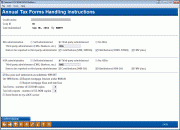
|
| Screen Title: | Annual Tax Form Handling Instructions | |
| Panel ID: | 3455 | |
| Tool Number: | 916 | |
| Click here to magnify |
Access this screen by selecting Tool #916 Update Tax Form Handling Instructions.
This screen is used by online credit union clients to record their instructions for how annual tax forms and related processes should be handled. During November each year, credit unions must access this screen to update the instructions for the coming year-end. Last year’s choices will be displayed so that you can keep the same settings as before or make adjustments as needed.
We will automatically print tax forms and report to the IRS for all online clients according to the instructions entered here. Forms such as 1099-MISC, 1099-A, 1099#C, etc., will be printed only if data has been entered using appropriate features in CU*BASE. Refer to the Year-End Processing Guide for complete instructions.
Complete all fields as described below. When done, use Confirm/Update to save your changes. There will be one confirmation message.
-
NOTE: Prior to the completion deadline published in the current Year-End Processing Guide, you may return to this screen as needed to make changes. However, after that deadline the screen will be locked and you will see a notation that the record can no longer be maintained. At that point you will need to contact Operations for assistance.
-
Credit unions using Superior IRA:If your credit union has partnered with Superior IRA processing, you can indicate this on your Tax Handling Configurations (Tool #916). To indicate your relationship with Superior, mark Third-party and indicate Superior IRA in the freeform text field. A member of our Earnings Edge team will be in contact with further information, or you may contact Earnings Edge with any questions. (As a note, previous instructions indicated to mark No IRA and to contact Earnings Edge. Both options will remove your credit union from the other reporting files. If you marked No IRA but are a Superior IRA client, be sure to complete the second step and contact Earnings Edge.)
-
If you are not self-reporting and/or do not want data uploaded on your behalf, you must mark No IRA and/or No HSA when filling out this screen.
Field Descriptions
|
Field Name |
Description |
|
IRA administration |
Choose one of the following to indicate how your IRA program is administered: Self Administered (1) – Choose this if your IRA program is self-administered. Also complete the For self administered field. Third-party Administered (2) – Choose this if your IRA program is administered by a 3rd party such as Ascensus. Be sure to specify the vendor name and choose which data should be reported in the appropriate fields below. No IRAs (3) – Choose this if your credit union does not have an IRA program and there have been no IRA accounts in your database for the entire calendar year. |
|
Self-administered |
|
|
Jan - Apr contributions only |
Check the Jan – Apr contributions only box if you wish to produce 5498 forms only if prior year contributions are made between January and April next year. (For example, if preparing your instructions for the 2024 tax year, you would check this box if you only want to produce 5498 forms in May for members who make 2024 contributions during January through April of 2025.) Remember that the year-end member statement includes information about IRA deposits and withdrawals made during the current tax year. Refer to the most recent Year-End Processing Guide for more details. |
|
Third-party administered |
|
|
Third-party administrator (CMG, Bankers, etc.) |
If IRA administration was set to 2 = Third-party administered, this is a required field. Enter the name of your IRA administrator, such as CMG. |
|
Data to be reported to third-party administrator |
Check any or all of the following boxes to indicate what data should be reported to your administrator:
IMPORTANT NOTE: Remember that it is your responsibility to notify your third-party administrator (such as CMG) and tell them exactly how and what data will be reported to them this year, even if you check these boxes to instruct us to send the data for you. CMG will ignore data they receive unless they have instructions from you on what to do with it, and will charge you a fee if they have to make special correction arrangements after the fact! |
|
HSA administration |
Choose one of the following to indicate how your HSA program is administered: Self Administered (1) – Choose this if your HSA program is self-administered. Third-party Administered (2) – Choose this if your HSA program is administered by a 3rd party such as CMG. Be sure to specify the vendor name and choose which data should be reported in the fields below. No HSAs (3) – Choose this if your credit union does not have an HSA program and there have been no HSA accounts in your database for the entire calendar year. |
|
Third-party administrator |
|
|
Third-party administrator (CMG, Bankers, etc.) |
If HSA Administration was set to 2 = Third-party administered, this is a required field. Enter the name of your HSA administrator, such as CMG. |
|
Data to be reported to third-party administrator |
Check any or all of the following boxes to indicate what data should be reported to your administrator:
IMPORTANT NOTE: Remember that it is your responsibility to notify your third-party administrator (such as CMG) and tell them exactly how and what data will be reported to them this year, even if you check these boxes to instruct us to send the data for you. CMG will ignore data they receive unless they have instructions from you on what to do with it, and will charge you a fee if they have to make special correction arrangements after the fact! |
|
Use year-end statements as substitute 1099-INT |
Check this if you wish to use your year-end member statements as substitute 1099-INT forms.
Be sure to refer to the most recent Year-End Processing Guide for information about print costs for this service and other restrictions. |
|
On 1098 forms |
Set the following flags as applicable: Report mortgage interest under $600.00 – Check this flag if you would like to print 1098 forms and report 1098 information to the IRS even if the total amount is under $600. Report mortgage fines and late fees – Check this flag if you would like to add delinquency fines to the interest paid amount when reporting mortgage interest on 1098 forms. If this is checked, a total of interest paid + delq. fines paid will be reported in box 1 of the form. IRS instructions for form 1098 say that interest includes prepayment penalties and late charges unless the late charges are for a specific mortgage service. So your choice here will depend on how this requirement applies in your situation. |
|
Tax forms – number of CD-ROM copies |
Use this to order one or more copies of your tax forms archived on CD-ROM. CDs will be produced at the time your forms are processed, so you have an exact copy of what the member receives. If you do not want forms on CD-ROM, leave the field blank. Otherwise enter the number of CDs you would like. Normal CD-ROM charges will apply; refer to the most recent Year-End Processing Guide for current pricing. |
|
Tax info reports – number of CD-ROM copies |
Use this to order one or more archive copies of the 1099/1098 Tax Information Report and the IRA 5498 Report on CD-ROM. If you do not want these archived reports, leave the field blank. Otherwise enter the number of CDs you would like. Normal CD-ROM charges will apply; refer to the most recent Year-End Processing Guide for current pricing. |
|
Process 1042-S forms |
This option appears only if your credit union has elected to process 1042-S forms, and it is turned on in your Master Profile settings. Visit the Store to activate 1042-S processing. If you plan to process 1042-S forms, select this option. |