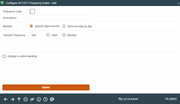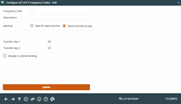Configuring System Frequency Codes (2)
|
Screen ID: Screen Title:
Panel Number: |
UTRFR-02 Enter/Update Automatic Transfer Frequency Codes 3892 |
|
Enter this screen from the first System Frequency Configuration screen.
Helpful Resources
Visit Show Me the Steps for easy instructions on how to complete tasks related to AFTs.
Screen Overview
This second screen is used to define a description for this code as well as the period of time represented by the code.
First select a Method, either Specify Days/Months or Semi-Monthly By Day.
-
The first method allows for CBX to make transfers on two specific days during the month (for example the 1st and the 15th). If this method is selected, enter the Transfer day 1 and Transfer day 2. It is recommended that your Description include these two days, for example, “On the 1st and the 15th”. If you would like the last payment to occur on the last day of every month, enter a 31 in the second field. If allowed in online banking, the member will simply see the days of the month the transfer is to be made.
-
If the second method is selected, enter a number into either the Months or Days field (cannot use both) to define the length of time represented by the code—use any number from 1 to 12 for monthly frequencies, or from 1 to 31 for daily frequencies.
If you allow your members to update AFT and/or CFT records in online banking, the Display in online banking field is used to specify which of your frequency codes can be chosen by members. It is a good idea to use this to deactivate any specialty frequency codes such as “One Time Only” or “On Demand” which might be confusing to members and cause records to be set up incorrectly.
To disable a code so it can no longer be used when creating new AFT or CFT records, use Suspend. A code cannot be deleted only if there are NO existing AFT/CFT records that use this code AND it is not system defined.
See a list of system defined codes
When done, use Enter to save and return to the previous screen.