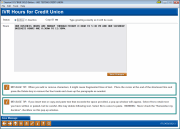ARU Branch Location & Hours Message
|
Screen ID: Screen Title: Panel Number: |
UWELMSG-02 Branch Location and Hours Message 3459 |
Access this screen by selecting Save Go to Hours (F5) on the entry screen.
IMPORTANT: This screen is used only for credit unions that have activated text-to-speech IVR features. The text-to-speech option automatically reads the greeting and credit union hours/locations messages from these configuration screens, rather than playing separate pre-recorded messages. Contact a CSR if you wish to convert to the text-to-speech method for CU*TALK audio response.
This is the second of two screens used to configure the greeting and CU location and hours messages that are read to callers using the CU*TALK Audio Response system. (This screen appears after you use Save/Go to Hours (F5) from the previous greeting configuration screen.)
-
You can change the status between “A” for active and “I” for inactive. Inactive screens will not be heard by the member.
This second screen contains text that will be read to the caller if they choose the “Other Credit Union Services” option (6) from the main CU*TALK menu, then choose the “Credit Union Locations and Hours” option (6). You can enter any information you wish about your credit union's branch locations and hours (including information about where to find this information on your website if you want!).
The screen will automatically wrap to a new line as you enter text. Remember, though, that the ARU system will just read the text as one long string, regardless of where you put line breaks, and you might need to add additional spaces to keep words from running together.
When done entering text, press Enter to save and return to the Home Page.
Tips for Entering Text
Enter the text exactly as you wish it to be read by the text-to-speech engine. Avoid abbreviations; spell out all words completely and correctly, including normal sentence punctuation.
Remember that a computer program will be reading the words you enter, not a live person. Keep in mind that computers are very literal and can't use judgment like a person can! If you enter CU, the computer will read out “see you” not “credit union,” for example.
NOTE: Any time you make a change to your configuration, you should immediately call CU*TALK and listen to the message to see how the speech engine interpreted what you entered. In cases where an unusual word cannot be spelled in such as a way as to sound the way you want, a CSR can assist you in arranging for special translation instructions to be set up for the speech engine.
Abbreviations
-
As a rule, don't use abbreviations. The speech engine will think that “MO” is a tribute to the Three Stooges and will not pronounce it as “month.”
-
There are a few exceptions where we have trained the speech engine to handle common credit union terms such as ACH, APY, and APR. Just make sure to dial in to CU*TALK and listen to the message to see if an abbreviation you used sounds like you expected. (Putting spaces between the letters will sometimes work, although it may slow down the speech and change the cadence a bit.)
-
CU will be pronounced “see you” not “credit union” (so spell out credit union completely if that's what you want!).
-
Don't use M-F if you want the computer to read “Monday through Friday” - it will sound like “em dash ef” instead!
-
Don't use quotation marks. Use apostrophes only for possessives (such as “the credit union's branches...”).
-
Symbols
-
Other than normal sentence punctuation (commas, periods, question marks, and the like), symbols such as * or # are read literally, so avoid them whenever possible.
-
We did create special instructions for the product name CU*TALK, so you can enter it as CU*TALK or CU TALK for the same result.
Times
-
Times should be entered using the following format:
-
-
8:00 AM
-
4:30 PM
-
-
Spelling a time like “9 A M” won't work because the system will recognize the “A” as an article. Instead read the time as “9 AM” or “9:00 AM.” When the system sees a colon like this after a number, it knows to read AM as “ay em” and not the word “am” (as in “I am going to the store”). Or if you skip the colon, then you must can solve this by putting in the periods (A.M.).
-
NOTE: The speech engine will not read “o'clock” with these formats unless you enter it. So if you want it to read “8 O'CLOCK A.M.” you must type it exactly that way (remember to include the periods in A.M. or it will be read as the word “am” instead.)
-
For a range of times, spell out the “to” or “until” (8:00 AM TO 4:30 PM not 8:00 AM - 4:30 PM).
Addresses
-
Addresses need to be entered carefully. For example, “12610 West Hampton Avenue” is read as “Twelve thousand, six hundred and ten West Hampton Avenue.” Spell the number the way you would like to have it read. For example, “12 6 10 West Hampton Avenue” is read as “Twelve six ten West Hampton Avenue.” You could also space the numbers out so that they are read individually.
Proper Nouns
-
Words such as proper nouns that are not in a standard dictionary may be difficult for the text-to-speech module to pronounce. Try a phonetic or more common spelling for words that are spelled in a unusual way. For example, a common name like “Sheila” might be read correctly but “Sheelaugh” will not.
-
If you are unable to come up with a spelling that sounds right, contact a CSR to arrange for special pronunciation instructions to be set up for the speech engine.
Punctuation
-
To make sure the cadence of the voice is right, be sure to use correct punctuation. The speech engine is very literal and expects that commas and periods will be used where appropriate.