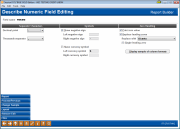Formatting Numeric Data - Numbers
|
Screen ID: Screen Title: Panel Number: |
Report Builder (Query) Describe Numeric Field Editing QRYDFNM2 |
This screen will appear when you use the Numeric Editing (1) on the initial Format Numbers screen.

|
Check out the video related to this topic: Formatting Account Numbers and Dates (More videos below!) |
Helpful Resources
Learn how to format currency values.
Learn how to format account numbers.
Screen Overview
Use this screen to choose a numeric format for quantity, currency, rate, and other numeric fields. When done, use Enter to save changes and return to the Format Columns screen.
-
CU*TIP: Click the Display sample of column formats button periodically to see the effect of the changes you are making.
Field Descriptions
|
Field Name |
Description |
|
Decimal point |
Choose one of the options shown to select the decimal point you wish to use. If “None” is selected, a dollar figure of $1,325.35 will appear as 132535. Choose period (.) to show that figure as 1325.35. |
|
Thousands separator |
Choose one of the options shown to select a thousands separator. If “None” is selected, a dollar figure of $1,789 will appear as 1789. Choose comma (,) to show that figure as 1,789.
|
|
Show
negative sign |
Check this checkbox to include a special symbol for negative numbers, then enter the symbol to be used on the left and/or right side.
|
|
Show
currency symbol |
Check this checkbox to include a currency symbol with the number, then enter the symbol to be used on the left and/or right side of the column. For U.S. currency, enter a dollar sign ($) in Left currency symbol. Currency symbols will be aligned along the left edge of the column, like this: $ 4,323.25 $ 32.03 $ 329.79
|
|
Print zero value |
Check this checkbox to print a zero (0) when the value in the field is zero. If you wish a zero-value field to appear as a blank, choose No instead. |
|
Replace
leading zeros |
Check this checkbox to replace leading zeros with other characters, then select the character to be used. The most common use for this is to use blanks in place of the leading zeros in front of member account numbers (instead of 000003497, you would see 3497 as the account number). However, with the account type suffix field (ACTTYP), choose No to retain the leading zeros so that account suffix “001” does not appear as “1”.
$4,323.25 $32.03 $329.79 If you wish to replace all of the leading zeros but leave a single leading zero behind, choose Yes in the Single leading zero field. A common example would be in a field containing a numeric month: May could appear as 05 instead of 5. |
Additional Video Resources

|
Check out these additional video resources! |
Visit the CU*BASE video library.