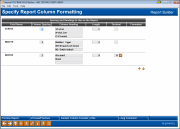Formatting Report Columns
|
Screen ID: Screen Title: Panel Number: |
Report Builder (Query) Specify Report Column Formatting QRYRPCOL |
This screen appears when you choose the “Format columns” option on the Report Builder Main Menu.

|
Check out the video related to this topic: Formatting Account Numbers and Dates (More videos below!) |
Helpful Resources
Learn how to format account numbers.
Learn how to format currency values.
Screen Details
This screen is used to enter headings and spacing for the columns on the final report. This screen is very helpful for producing a report that is easy to read and understand. This screen is also used to control the format of the numeric data that will appear on the report. For example, you can control how dates, dollar amounts or percentages appear.
-
One common use for this is to remove the comma from non-currency fields such as Account Base, or to place dashes in a phone number field.
Enter column headings and make adjustments to spacing as needed (see “Field Descriptions” below for important details on using these fields).
To format numeric fields, click the Change button next to the desired field. (This button, which is the same as F16-Edit, will appear only on numeric fields.)
When done, use Enter to save all changes.
-
NOTE: ISO dates cannot be formatted in this screen. Click here to learn how to create a custom field that will change the appearance of your ISO dates.
Field Descriptions
|
Field Name |
Description |
|
Field Name |
This column shows the field names which were selected to appear in your report. |
|
Column Spacing |
The number of extra spaces which will be left in front of this column on the final report. Generally there are no extra spaces in front of the first column, with 2 spaces in front of all other columns. To make the report easier to read, you may adjust this spacing as needed.
|
|
Column Heading |
Enter a heading to appear at the top of the column of data. You may use up to three lines for each heading. If no column headings are specified, the system will use the field name as the heading.
|
|
Length |
The length of the data in the field, as determined by the field specification. It is generally recommended that this length not be changed. |
|
Decimal |
The total number of decimal digits (if any), as determined by the field specification. It is generally recommended that this length not be changed. A blank here indicates a text field. |
|
Formatted |
An asterisk (*) will appear here for any column which has been formatted. Click here for details. |
Additional Video Resources

|
Check out these additional video resources! |
Visit the CU*BASE video library.