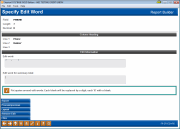Formatting Numeric Data - Word
|
Screen ID: Screen Title: Panel Number: |
Report Builder (Query) Word Formatting QRYEDWRD |
This screen appears when you use the Edit Word (3) on the Format Numbers screen.
This screen can be used to add spaces, characters, or words to the data displayed in a field. One helpful use for this editing feature is to include dashes between the characters in a Social Security number field.
The entire field length, including the added characters, must be enclosed in single quotes. Wherever a blank appears, the system will include a character from the field data. To add an actual blank space, use an ampersand (&).
Example:
A Social Security number will normally print like this: 123290101. To print that same Social Security number as 123-29-0101, use the following format:
' - - '
Notice that there are three spaces before the first dash, then two spaces before the next dash, then four spaces, then the final quote, allowing adequate spaces for all of the characters of the field to be displayed.
When done, use Enter to save changes and return to the Format Columns screen.