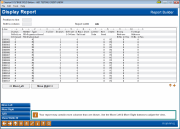Displaying a Custom Report as an Online Inquiry
|
Screen ID: Screen Title: Panel Number: |
Report Builder (Query) Display Report QRYRP132 or QRYRPT80 |
If creating a new custom report using the Report Builder, this screen will be displayed after clicking Preview Report or after running a report that has been defined to output to the display.

|
Check out the video related to this topic: Exiting Without Printing or Saving (More videos below!) |
Helpful Resources
Learn how to navigate reports and complete tasks related to statements/reports.
Screen Overview
For the “canned” Queries, this screen appears after entering selection criteria on the Choose Records screen.
This screen shows the entire report, including column headings and formatting, totals and sub-totals, and all the individual data records. Use Page Up and Page Down keys (or click the blue arrows) to move up and down. Click Move Left or Move Right to move to the right or left to see additional columns.
CU*TIP: For a wide report, try using Split to split the screen vertically. Any text to the left of the split line will stay stationary when shifting the screen to the right. First, click the mouse on the report at the point where you want the split to be. (You must click in the white area where the records show, not in the blue header area.) Then use Split to split the screen vertically at that point. (Use Split again to remove the split.)
Field Descriptions
|
Field Name |
Description |
|
Position to line |
Enter the line number (use the numbers in the first column as a guide) and use the forward key (Enter) to shift the screen up or down to a specific line in the report. |
|
Shift to column |
Enter a column number (use the numbers on the “Line” row as a guide, adding a zero to end of the number) and use Enter to shift the screen left or right to a specific column.
|
Buttons
|
Button |
Description |
|
Backup arrow (F3) |
Use this to exit the report. |
|
Enter - forward arrow |
Use this to exit the Query report and return to the previous screen used to specify Query conditions. |
|
Move Left |
Use this to shift the screen one full screen width to the left. |
|
Move Right |
Use this to shift the screen one full screen width to the right. |
|
Split |
See explanation above. |
|
Show Width 80/Show Width 132 |
This will toggle back and forth between an 80-character and a 132-character screen display. |
Additional Video Resources

|
Check out these additional video resources! |