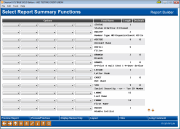Creating Totals and Sub-Totals
|
Screen ID: Screen Title: Panel Number: |
Report Builder (Query) Create Totals and Sub-Totals QRYRPSUM |
This screen appears when you choose the “Create totals and sub-totals” option on the Report Builder Main Menu.
This screen is used to display totals, averages, or other summaries at the bottom of the report. If any report breaks are defined for this report, these columns will also display sub-totals after each group.
Up to 5 different summary options are available for each field on the report. For example, you could have a total, average, and count appear for one field, and a total, minimum and maximum appear for a different field on the same report.
Use the Options columns to choose one or more of the 5 summary options (you may use any column to enter any of the options):
-
Total - (1) to show a total.
-
Avg - (2) to add then divide by the number of records and display an average.
-
Min - (3) to show the lowest value.
-
Max - (4) to show the highest value.
-
Count - (5) to count the number of records.
When done, use Enter to save changes.