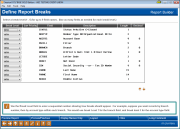Grouping Data on a Report (1)
|
Screen ID: Screen Title: Panel Number: |
Report Builder (Query) Create Breaks to Group Data QRYRPBRK |
This screen appears when you choose the “Create breaks” option on the Report Builder Main Menu.
This is the first of two screens used to choose how the records in your report will be grouped. If totals or other summary options (average, count, etc.) were selected on the Create Totals and Sub-totals screen, setting up a break allows you to print sub-totals after each of the groups selected here.
Use the Break Level field to enter a sequential number showing how breaks should appear. For example, suppose you want records grouped by branch number, then by account type within each branch. You would use break level 1 for the branch field, and break level 2 for the account type field.
The results of various report break sequences may differ depending on how the records are sorted, so it may take some trial and error to get just the look you want. As a rule, the sequence you define here should match the sequence used for sorting.
-
For example, if you want to have a break after each group of account dividend application codes, the report should be sorted by the dividend application field. Notice the “Sort Priority” column showing the settings you've already defined for sorting the report data. If you have sorted by more than one field (such as by dividend application, then year opened) you can define breaks to group the data using those same fields, in that same order.
-
Remember to use the Preview Report button (F5) or Layout (F13) periodically to check your progress.
When done, use Enter to continue to the second screen.