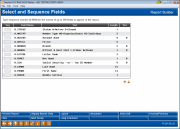Choosing Columns for the Report
|
Screen ID: Screen Title: Panel Number: |
Report Builder (Query) Select and Sequence Fields QRYSELSQ |
This screen appears when you choose the “Choose fields” option on the Report Builder Main Menu.

|
Check out the video related to this topic: Formatting Dollar Amounts (More videos below!) |
Helpful Resources
Screen Overview
This screen is used to choose which fields will appear as columns on the final report. The list will contain all of the fields in the file(s) selected for this report. It will also contain any custom fields you may have defined.
Use the Seq field to enter a sequential number for all fields you wish to include. Fields will appear as columns of data from left to right using the sequence you specify. If no fields are selected on this screen, the report will include every field in the file(s).
-
CU*TIP: To make it easier to insert additional fields later, allow a gap between each of the sequential numbers. For example, if the original sequence was 10, 20, 30, and 40, you could later add a field between 10 and 20 by using sequence number 15. Use F20=Renumber to automatically re-sequence and organize your selections using a generic sequence of tens (10, 20, 30, 40, etc.).
When done, use Enter to save changes.
Additional Video Resources

|
Check out these additional video resources! |
Visit the CU*BASE video library.