Consolidate Tracker Conversations (3)
| Screen ID: | n/a | 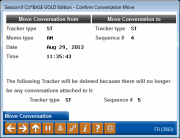
|
| Screen Title: | Confirm Conversation Move | |
| Panel ID: | 3593 | |
| Tool Number: | Multiple | |
| Click here to magnify |
Access this screen by selecting "Move Conversations to Tracker" from the Consolidate Tracker Conversations screen.
What are my Tracker copy and consolidate options?
Why should I consolidate my Trackers to one per Type?
Use these consolidation screens to move conversations from one Tracker to another within a membership. Conversations are copied at the 000 level and cannot be copied to the 110 or 600 account. This is useful for cleaning up a member’s Trackers, especially if they have more than one Tracker of a specific Tracker Type. Once all of the conversations are moved off of a Tracker, the empty Tracker will be deleted, leaving only those Trackers containing conversations. When combined, Tracker conversations will be listed from newest to oldest by the time that the Tracker conversation was created. The Tracker name will the name of the first Tracker of that Type.
The Tracker configuration setting can either allow or disallow this option by checking or unchecking “Allow conversations to be moved from one Tracker to another”.
On this screen select the Tracker whose conversations whose conversations you want to copy. Narrow down the selections by sorting the data and/or filtering it by Tracker Type or Account type. Generally you will follow the following steps when consolidating Trackers in this manner.
-
Filter the conversations by Tracker Type.
-
Select the Tracker conversation that you would like to move to another Tracker. (Note this conversation must be of the same Tracker Type and Account Type and as the Tracker that you are copying to. Trackers are identified by a Seq # (Sequence #. This is helpful when identifying Trackers to copy from and to.)
-
Select "Move Conversation."
-
Select the Tracker you want to copy the conversations to. (Only allowed Trackers will show.)
-
Select "Move Conversation to Tracker."
-
Confirm the selection and select Move Conversation (F15).
-
Continue following these steps until all the conversations are moved to the second Tracker. Once all of the Tracker conversations are moved off of a Tracker, it will be deleted by the system.