Configuring Misc. Member Account Forms (Paragraph Text Configuration 1)
| Screen ID: | UNAFPA-01 (*) | 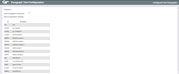
|
| Screen Title: | Paragraph Text Configuration | |
| Panel ID: | 3739 | |
| Tool Number: | 261 | |
| Click here to magnify |
This screen appears when you use Edit Paragraphs on the initial “Misc. Member Account Forms” screen.
SEE ALSO: Miscellaneous Member Account Forms booklet.
This is the first of two screens used to configure text paragraphs and headings that can then be included in any form layout. In a way, it is rather like a “grab bag” of paragraphs from which you can pick and choose (in any order) when laying out your forms.
Depending on the text itself, configured paragraphs may be used in many different form layouts. For example, you may have a generic “Fees and Charges” paragraph that you add to the bottom of all of your TIS Disclosure forms. You only need to configure one paragraph here and then simply include it when laying out the design of your TIS forms. If a change is needed, simply edit this paragraph once, and all forms which include this paragraph will automatically change.
Start by using the search fields at the top of the screen to locate your paragraph. Enter the beginning letters of a paragraph ID in the “Jump to paragraph ID” field to position to this starting letter in the paragraph ID field. Or enter a word or words that are contained in a Description to move to a Description containing that word or words. This is an easy way to locate paragraphs from within this large list. Use Enter to proceed to the second screen.
-
If you are creating a new paragraph, be sure to enter a paragraph ID with at least six characters. Otherwise the paragraph will have an “UNKNOWN” description when you link it to a form.