Corporate Check Reconciliation
| Screen ID: | CCKRECON-01 | 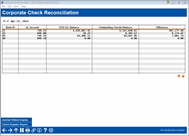
|
| Screen Title: |
Corporate Check Reconciliation |
|
| Panel ID: | CCKRECON-01 | |
| Tool Number: | 1048 | |
| Click here to magnify |
Access this screen by launching Tool #1048 Corporate Check Reconciliation Dashboard.
Helpful Resources
Refer to the Balancing Made Easy booklet for directions on reconciling corporate drafts and money orders.
Screen Overview
This view-only dashboard displays useful balance information regarding your outstanding corporate checks/money orders. It serves as an aggregator of information needed to reconcile corporate checks/money orders, consolidating necessary information from the Check Register report and your G/L accounts.
All information presented on this screen is pulled from the prior calendar day. The dashboard is sortable by column; simply click the header of the column you'd like to sort the data by.
You can use this dashboard to supplement your corporate check/money order reconciliation process.
NOTE: This tool does not include information from the PCKRXX report. You will need to continue to follow any processes involving the PCKRXX report.
Field Descriptions
|
Field |
Description |
|
As of |
This field shows the date from which all the information on this screen is pulled, which will always be the previous calendar date. |
|
Bank ID |
The bank code on which the check/money order was drawn.
|
|
G/L Account |
The G/L account number associated with the Bank ID (configured in Tool #323 CU Check/Bank Definitions). |
|
EOD G/L Balance |
The G/L account balance at end-of-day on the "As of" date (the previous calendar date).
|
|
Outstanding Checks Balance |
Total check amount by Bank ID.
|
|
Difference |
The difference between the EOD G/L Balance and the Outstanding Checks Balance.
|
Buttons
|
Button |
Description |
|
Use this to access Tool #60 GL Journal History Inquiry. |
|
|
Use this to access Tool #636 Print Check Disbursement Register to print your Check Register report. |